What you’ll learn to do: Create a presentation using Microsoft PowerPoint
PowerPoint is one of several applications in Microsoft’s Office product line, including enterprise staples Outlook (email and calendar), Excel (spreadsheet) and Word (word processing).
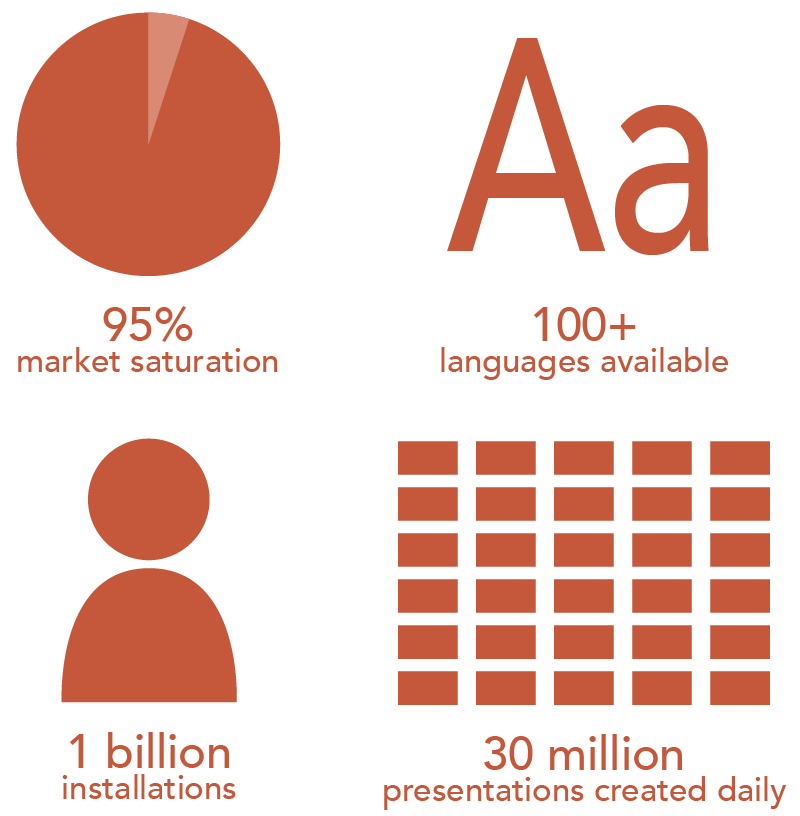
Figure 1. PowerPoint usage statistics
With a market share of approximately 95 percent, PowerPoint is considered the industry standard for both business and education. PowerPoint supports over 100 languages and can be used on both Android and Mac devices. There are over 1 billion installations of PowerPoint worldwide, with 30 million presentations created daily. Similar to Kleenex for tissue, the PowerPoint brand name has become a generic reference for all presentation software and the generally poor use of this technology has given rise to the phrase “death by PowerPoint,” a scenario you will learn to avoid in subsequent sections. In this section, we will focus on the basics of creating a presentation, including how to create and save a presentation, how to change layouts and templates, how to add text, images and video and how to manage slides and objects within a slide.
As would be expected, the functional layout and logic of PowerPoint is similar to other Microsoft Office programs—in particular, Word and Excel. How you access PowerPoint varies somewhat depending on the version, both the edition (year) and whether you’re using an installed package or a web-based app. The screen shots and instructions in this section are from the web-based version of PowerPoint (currently PowerPoint 2016), an app contained within Microsoft Office 365. Microsoft Office 365 is free for students and teachers. Benefits of using the web-based version include free access to the most current, fully-featured versions of Word, Excel, PowerPoint (and other apps) and automated file saving. The only requirement for a free education access is a valid school (that is, .edu) email address. Here’s the link to the Get Started web page.
Contribute!
Candela Citations
- Introduction to Using Microsoft PowerPoint. Authored by: Nina Burokas. Provided by: Lumen Learning. License: CC BY: Attribution
- PowerPoint Usage Statistics. Provided by: Lumen Learning. License: CC BY: Attribution

