Learning Objectives
- Describe how quizzes are completed and graded
Quizzes are found at the end of each Waymaker module. These are graded. You get two quiz attempts, and your highest score is recorded as a grade.
Paying for your courseware and Accessing Quizzes
Every institution has a unique setup with Lumen Learning, so the way that you access your material for this course may vary. Some institutions have already arranged to pay for your courseware, while most are set up so that you 1) purchase an activation code through your bookstore or 2) pay the fee online before taking your quiz. This is a one-time fee that will cover all the materials for Waymaker course for the full semester. Please follow your specific institution guidelines and course procedures for getting started. Ask your instructor if you have questions.
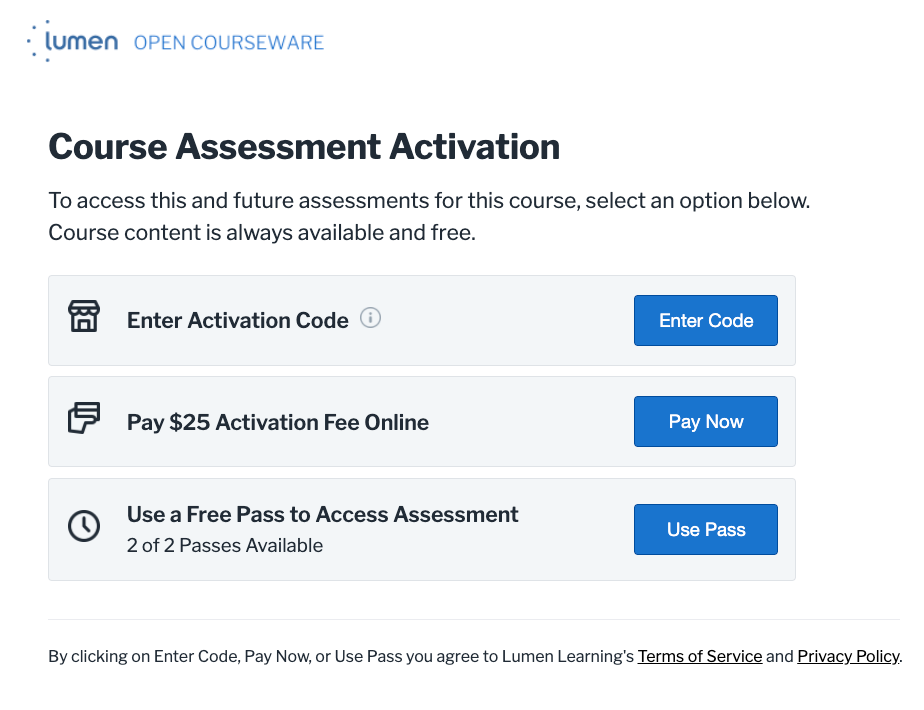
Figure 1. This activation screen will pop up when you attempt to take your first quiz. This is where you will pay for your courseware or enter your activation code if you haven’t done so already. Once you do this, this pop-up will not show up again on future quizzes.
To access the quiz, leave the Study Plan and find the quiz link inside of your LMS. Below is an example from the Introduction to Business course with the view inside of Blackboard and Canvas.
Taking a Quiz
When you are sure you are ready to use a quiz attempt, click “Start.” Don’t start until you are prepared to take the time to fully complete the quiz attempt.
Quiz Tips
- Do not take the quiz until you are ready to complete it! You’ll need to complete your quiz attempt entirely and submit (select “finish” and “yes”) before exiting the quiz.
- Navigating away from the quiz or closing before you submit will cause your attempt to be unsubmitted and use up one of your 2 quiz attempts.
Answer each of the quiz questions by selecting a button and clicking “Next.” Note that you can jump around and navigate to each question in the quiz by clicking on “Item #” in the right-side column. If you attempt to submit the quiz without answering all of the questions, you will get a popup that encourages you to go back to finish the questions. You can find the questions with no answers by looking for the questions that are not grayed-out in the right-hand column. When you are totally finished, click “Yes” to submit the quiz.
Once you get your results, don’t take another attempt immediately! Give yourself time to review the material and study. The quiz questions regenerate and change every time, so memorizing the answers will not help; instead, you want to ensure you know and understand the concepts.
You’ll get some feedback on your quiz about which questions you missed and in what areas. These results shown in the slide below indicate that this student should be especially attentive to the sections from the beginning of the module, particularly the “Functional Areas” of Business.
You can view the results page only after completing the quiz and cannot return to the results page once you close it. The color coding and tiles that need work will also update in the Study Plan after each quiz attempt. You’ll learn more about this on the next page.
Quiz Tips
As you are getting started with your quizzes, remember to:
- Complete the quiz in one sitting. Your attempts will not be saved until you click “Finish” and “Yes” to submit.
- Make sure to have a strong internet connection when taking quizzes
- Use ONLY the quiz buttons inside the quiz frame while taking the quiz: if you use the page navigation to move to a different page during a quiz, your response might get lost.
As you are taking a quiz, remember:
- You can use the “Next” button or click on the next question to move forward through the quiz.
- Use the “Finish” button and then “Yes” to submit answers and view results. If you have not answered all of the questions, you will not be able to submit the quiz.
As you are about to finish with your assessments, remember:
- Do NOT leave the quiz before viewing results.
- Do NOT use any other navigation controls.
- Do NOT close your browser tab.
- Do NOT refresh your browser.
Please wait patiently for results to load; results usually load in under one second but can take twenty seconds or more at times.
If you accidentally do any of the above, you will receive a warning message. Please pay attention to it and select “Stay on this page” to remain on the quiz and finish it.
If you see an unsubmitted attempt, please let your instructor know. This could be due to a technical issue or navigation away from the quiz during your attempt. Your instructor can work with the Lumen support team to determine the best course of action.
Watch It
This video reviews everything you need to know for finding and completing your module quiz. It also highlights how the Study Plan adjusts based on the quiz results.
Try It
Math Practice or Math Quizzes
If you are taking a math-based course, you may encounter some different problem types within your assessments (including the practice questions, Self Checks, and Quizzes). The following practice problems will give you instruction on how to enter different types of answers for the problem sets in this course. These questions are not graded and are simply here for practice that you can revisit at any time during the course. You do not need to actually preview or submit your answers to these questions but you may want to try a few to get the hang of it.
Candela Citations
- Quizzes. Provided by: Lumen Learning. License: CC BY: Attribution
