As we learned earlier, the strongest articles to support your academic writing projects will come from scholarly sources. Finding exactly what you need becomes specialized at this point, and requires a new set of searching strategies beyond even Google Scholar.
For this kind of research, you’ll want to utilize library databases, which allow you to search scholarly journals. Many journals are sponsored by academic associations. Most of your professors belong to some big, general one (such as the Modern Language Association, the American Psychological Association, or the American Physical Society) and one or more smaller ones organized around particular areas of interest and expertise (such as the Association for the Study of Food and Society or the International Association for Statistical Computing).
Finding articles in databases
 Milne Library invests a lot of time and care into making sure you have access to the sources you need for your writing projects. Our Research Instruction Librarians have created research guides that point you to the best databases for the specific discipline or subject and, sometimes even for a specific course. Librarians are eager to help you succeed with your research—it’s their job and they love it!—so don’t be shy about asking.
Milne Library invests a lot of time and care into making sure you have access to the sources you need for your writing projects. Our Research Instruction Librarians have created research guides that point you to the best databases for the specific discipline or subject and, sometimes even for a specific course. Librarians are eager to help you succeed with your research—it’s their job and they love it!—so don’t be shy about asking.
Scholarly databases like the ones Milne Library subscribes to work differently than search engines like Google and Yahoo because they offer sophisticated tools and techniques for searching that can improve your results.
Databases may look different but they can all be used in similar ways. Most databases can be searched using keywords or fields. In a keyword search, you want to search for the main concepts or synonyms of your keywords. A field is a specific part of a record in a database. Common fields that can be searched are author, title, subject, or abstract. If you already know the author of a specific article, entering their “Last Name, First Name” in the author field will pull more relevant records than a keyword search. This will ensure all results are articles written by the author and not articles about that author or with that author’s name. For example, a keyword search for “Albert Einstein” will search anywhere in the record for Albert Einstein and reveal 12, 719 results. Instead, a field search for Author: “Einstein, Albert” will show 54 results, all written by Albert Einstein.
Practice: Keyword Search
1. Identify the keywords in the following research question: “How does repeated pesticide use in agriculture impact soil and groundwater pollution?”
2. When you search, it’s helpful to think of synonyms for your keywords to examine various results. What synonyms can you think of for the keywords identified in the question above?
Sometimes you already have a citation (maybe you found it on Google Scholar or saw it linked through another source), but want to find the article. Everything you need to locate your article is already found in the citation.
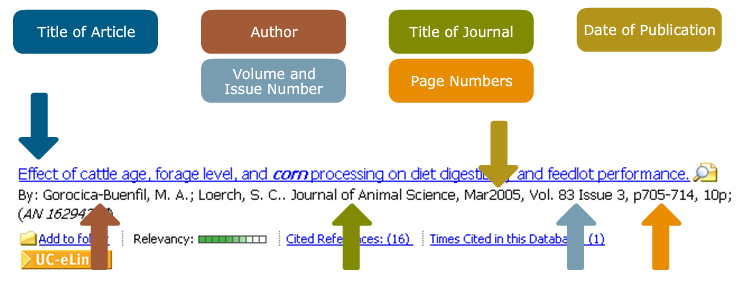
CC-BY-NC-SA image from UCI Libraries Begin Research Online Workshop Tutorial.
Many databases, including the library catalog, offer tools to help you narrow or expand your search. Take advantage of these. The most common tools are Boolean searching and truncation.
Boolean Searching
Boolean searching allows you to use AND, OR, and NOT to combine your search terms. Here are some examples:
- “Endangered Species” AND “Global Warming” When you combine search terms with AND, you’ll get results in which BOTH terms are present. Using AND limits the number of results because all search terms must appear in your results.

“Endangered Species” AND “Global Warming” will narrow your search results to where the two concepts overlap.
- “Arizona Prisons” OR “Rhode Island Prisons” When you use OR, you’ll get results with EITHER search term. Using OR increases the number of results because either search term can appear in your results.

“Arizona Prisons” OR “Rhode Island Prisons” will increase your search results.
- “Miami Dolphins” NOT “Football” When you use NOT, you’ll get results that exclude a search term. Using NOT limits the number of results.
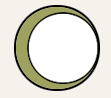
“Miami Dolphins” NOT “Football” removes the white circle (football) from the green search results (Miami Dolphins).
Truncation
Truncation allows you to search different forms of the same word at the same time. Use the root of a word and add an asterisk (*) as a substitute for the word’s ending. It can save time and increase your search to include related words. For example, a search for “Psycho*” would pull results on psychology, psychological, psychologist, psychosis, and psychoanalyst.
