Scholarly databases like the ones your library subscribes to work differently than search engines like Google and Yahoo because they offer sophisticated tools and techniques for searching that can improve your results.
Databases may look different but they can all be used in similar ways. Most databases can be searched using keywords or fields. In a keyword search, you want to search for the main concepts or synonyms of your keywords. A field is a specific part of a record in a database. Common fields that can be searched are author, title, subject, or abstract. If you already know the author of a specific article, entering their “Last Name, First Name” in the author field will pull more relevant records than a keyword search. This will ensure all results are articles written by the author and not articles about that author or with that author’s name. For example, a keyword search for “Albert Einstein” will search anywhere in the record for Albert Einstein and reveal 12, 719 results. Instead, a field search for Author: “Einstein, Albert” will show 54 results, all written by Albert Einstein.
Learn More
This short video demonstrates how to perform a title search within the popular EBSCO database, Academic Search Complete.
Practice: Keyword Search
1. Identify the keywords in the following research question: “How does repeated pesticide use in agriculture impact soil and groundwater pollution?”
2. When you search, it’s helpful to think of synonyms for your keywords to examine various results. What synonyms can you think of for the keywords identified in the question above?
Sometimes you already have a citation (maybe you found it on Google Scholar or saw it linked through another source), but want to find the article. Everything you need to locate your article is already found in the citation.
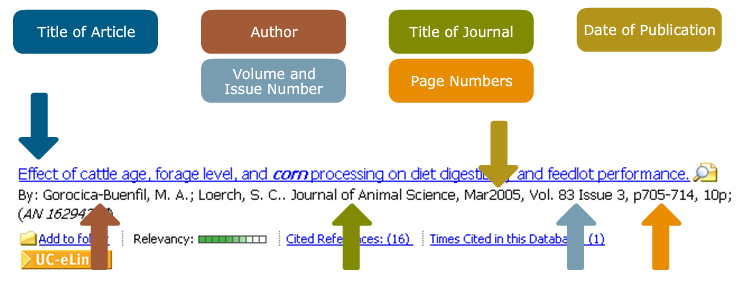
CC-BY-NC-SA image from UCI Libraries Begin Research Online Workshop Tutorial.
Many databases, including the library catalog, offer tools to help you narrow or expand your search. Take advantage of these. The most common tools are Boolean searching and truncation.
Boolean Searching
Boolean searching allows you to use AND, OR, and NOT to combine your search terms. Here are some examples:
- “Endangered Species” AND “Global Warming” When you combine search terms with AND, you’ll get results in which BOTH terms are present. Using AND limits the number of results because all search terms must appear in your results.

“Endangered Species” AND “Global Warming” will narrow your search results to where the two concepts overlap.
- “Arizona Prisons” OR “Rhode Island Prisons” When you use OR, you’ll get results with EITHER search term. Using OR increases the number of results because either search term can appear in your results.

“Arizona Prisons” OR “Rhode Island Prisons” will increase your search results.
- “Miami Dolphins” NOT “Football” When you use NOT, you’ll get results that exclude a search term. Using NOT limits the number of results.
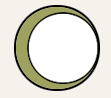
“Miami Dolphins” NOT “Football” removes the white circle (football) from the green search results (Miami Dolphins).
Truncation
Truncation allows you to search different forms of the same word at the same time. Use the root of a word and add an asterisk (*) as a substitute for the word’s ending. It can save time and increase your search to include related words. For example, a search for “Psycho*” would pull results on psychology, psychological, psychologist, psychosis, and psychoanalyst.
Candela Citations
- Bowman Library Research Skills Tutorial, Boolean search images. Provided by: Menlo College. Located at: http://www.menlo.edu/library/research/tutorial/#module3. License: CC BY-NC-SA: Attribution-NonCommercial-ShareAlike
- Begin Research Tutorial. Authored by: UCI Libraries. Provided by: University of California, Irvine. Located at: http://www.lib.uci.edu/sites/tutorials/BeginResearch/public/articles.html. License: CC BY-NC-SA: Attribution-NonCommercial-ShareAlike
- Revision and Adaptation. Provided by: Lumen Learning. License: CC BY-NC-SA: Attribution-NonCommercial-ShareAlike