Learning Objectives
- Identify the steps in creating a citation
Creating a Citation, Step by Step
- Find out the name of the citation style you must use from your instructor, the directions for an assignment, or what you know your audience or publisher expects. Refresh your memory on the formatting rules using that citation styles handbook (your college library should have a copy for you to use) or using an online guide, like the the Purdue Online Writing Lab (OWL), the Excelsior OWL, or Citation and Writing Guides from Penn State University Libraries.
- Remember to include your in-text citations as you are writing your paper or pulling your project together. If you don’t include them as you go, it is easy to forget to go back and cite the source, which could lead to accidental plagiarism! As you’ll recall, in-text citations either use parentheses (like this) or notations.[1]
- Identify the information source type you are creating a full bibliographic citation for, since the citation format looks different for different types of information sources. Sometimes, especially online, it can be hard to tell! If you aren’t sure what type of source something is or how to format your citation, ask a librarian or writing tutor.
- Compile your cited sources at the end of your paper or project, being sure to follow the formatting rules of the citation style you are using throughout the assignment.
EXAMPLE: Using a Style Guide to Create an In-Text Citation
Imagine that you’re using APA style and have the APA style guide rules for in-text citations open in OWL. In your psychogeography paper, you want to quote the authors of the book The Experience of Nature, Rachel Kaplan and Stephen Kaplan, which was published in 1989. What you want to quote is from page 38 of the book.
Here’s what you want to quote:
“The way space is organized provides information about what one might want to do in that space. A relatively brief glance at a scene communicates whether there is room to roam, whether one’s path is clear or blocked.”
- Skim the headings in the style guide to remind yourself of what its rules concern.
Since it has rules about the length of quotations, you count the number of words in what you want to quote and find that your quote has 38, which is within the range for short quotations (less than 40), according to the APA style guide.According to the rule for short quotations, you see that you’re supposed to introduce the quote by attributing the quote to the author (last name only) and adding the publication date in parentheses. You write:According to the Kaplans (1989), “The way space is organized provides information about what one might want to do in that space. A relatively brief glance at a scene communicates whether there is room to roam, whether one’s path is clear or blocked.”
- Then you notice that the example in the style guide includes the page number on which you found the quotation. It appears at the end of the quote (in parentheses and outside the quote marks but before the period ending the quotation). So you add that:
According to the Kaplans (1989), “The way space is organized provides information about what one might want to do in that space. A relatively brief glance at a scene communicates whether there is room to roam, whether one’s path is clear or blocked” (p.38).
- You’re feeling pretty good, but then you realize that you have overlooked the rule about having multiple authors. You have two and their last names are both Kaplan. So you change your sentence to:
According to Kaplan and Kaplan (1989), “The way space is organized provides information about what one might want to do in that space. A relatively brief glance at a scene communicates whether there is room to roam, whether one’s path is clear or blocked” (p.38).
So you have your first in-text citation for your final product:
According to Kaplan and Kaplan (1989), “The way space is organized provides information about what one might want to do in that space. A relatively brief glance at a scene communicates whether there is room to roam, whether one’s path is clear or blocked” (p.38).
EXAMPLE: Using a Style Guide to Create a Bibliographic Citation
Imagine that you’re using APA style and have the APA style guide rules for bibliographic citations open in OWL. Your citation will be for the book called The Experience of Nature, written by Rachel Kaplan and Stephen Kaplan and published in 1989.
- You start by trying to apply OWL’s basic rules of APA style, which tell you your citation will start with the last name of your author followed by his or her first initial, and that the second line of the citation will be indented. So you write:
Kaplan, R. and Kaplan, S. and remind yourself to indent the second line when you get there.
- Since you have two authors, you look for a rule regarding that situation, which requires a comma between the authors and an ampersand between the names. So you write:
Kaplan, R., & Kaplan, S.
- Because you know your source is a book, you look for style guide rules and examples about books. For instance, the rules for APA style say that the publication date goes in parentheses, followed by a period after the last author’s name. And that the title of the book is italicized. You apply the rules and examples and write the publication information you know about your source:
Kaplan, R., & Kaplan, S. (1989). The Experience of Nature.
- Next, you look at the rules and examples of book citations and notice that they show the city where the book was published and the publisher. So you find that information about your source (in a book, usually on the title page or its back) and write:
Kaplan, R., & Kaplan, S. (1989). The Experience of Nature. Cambridge: Cambridge University Press.
- Congratulations, especially about remembering to indent that line! You have created the first bibliographic citation for your final product.
Citation Generators
Unlike 10-15 years ago when college students had to try to memorize citation formats and create each citation by hand, there are now many online tools available that will automatically create citations for many different types of information sources. Citation generators are tools that allow users to type, paste, or import certain information (like a source’s type, title, author, and date), and then create a citation in whatever format is needed (e.g., APA, MLA, Chicago).
Library Databases
Almost all of your college library’s databases will have a convenient citation generator built right into them. In most cases, when you are reading an ebook, academic journal article, or another resource coming from a library database, there will be an icon somewhere on the page for a citation generator. These often offer a list of citation styles to choose from; they provide a citation for that particular source in whatever format is needed, so you can easily copy and paste the full citation into your assignment. The citation generator is not always located in the same spot, and does not always appear the same way in all library databases, but will often say “cite” or have quotation mark icons to indicate that it is a citation tool.
While these citation generators are incredibly helpful and convenient, they almost always make mistakes! Be sure to double-check the citation generated for you—do not assume that all citations generated by a citation tool will be 100% correct.
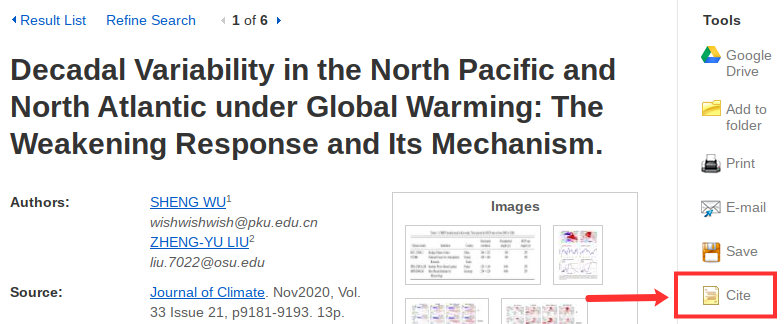
The EBSCO database has a citation generator built in.
Google Scholar
Google scholar has a convenient citation generator built into its search results. Sometimes the quickest way to start a citation is to open scholar.google.com (for journal articles; for books, you’d use books.google.com) and type in the author and keywords from the title. Especially with books, make sure to check the date and edition to make sure you’re looking at the right version.

If you click on the quotation mark icon (“), a window will pop up with citations for some of the more popular styles.

Note that we wrote “the quickest way to start a citation.” With any automatic citation generator, you need to carefully check each element of the citation. The machine will get things wrong every time– capitalization, spacing, mistaking first names for last names, and so on.
Citation Machine
You’ll probably come across an add for the Citation Machine at some point in your source-searching. It’s a “freemium” service from the Chegg company. You can use it to generate citations, but it’ll make you watch an advertisement first. As with Google Scholar and Google Books, you’ll need to examine Citation Machine citations very carefully; it’s prone to error.
Word Processors
Two commonly used word processors—Microsoft Word and Google Docs—both have citation tools built into the software that make inserting in-text citations and compiling full citations quick and simple.
Microsoft Word’s citation generator is found under the toolbar section called “References,” and the “Insert Citation” tool allows users to plug in bibliographic information about each source used in their paper. The software will keep a running list of the sources, and allows for easy insertion of an in-text citation and a quick combination of citations into a bibliography in the appropriate citation style. An important thing to note is that Microsoft Word may not have the latest citation style format edition (for instance, it may only have the option to create citations in MLA 7th edition when a later edition might be the most up-to-date style).
Dedicated Citation Software
For larger-scale or longer-term research projects, you might consider dedicated citation software. Zotero is online and available for free to anyone from anywhere. Your institution may also make RefWorks or EndNote available. These tools allow you to auto-generate reference lists from citation data. Some allow you to save and store citations to reuse them in different lists and in different work, as needed.
Pros and Cons of Citation Generators
Good reasons to use citation generation software include:
- To save time: it takes citation generation software only a few seconds to create a citation.
- To easily convert citations from one style to another.
- To have a centralized source list that is not attached to a specific project, which allows you to reuse references and their citations in various projects.
Care you must use with citation generation software includes:
- Citation generation software is only as good as the information entered into it. In other words, if you provide incorrect information or do not include some information, then your citation will be incorrect.
- Most citation generation software can create citations by searching for the information online. Sometimes software can pull the information from the wrong edition of a source, for example, or specific formatting (such as italics) might be lost. Or perhaps the generator didn’t use the latest version of the style guide.
- Always review the citations you create with this software.
Candela Citations
- Creating a Citation. Authored by: Lumen Learning . Located at: https://courses.lumenlearning.com/wm-englishcomp2/chapter/creating-a-citation/. Project: English Composition II . License: CC BY: Attribution
- This is a notation. ↵
