Learning Objectives
- Make text italic, bold, or underlined.
When formatting a document, you may need to emphasize or distinguish words. You can do this with bold, italics, underline, or all three.
To bold, italicize, or underline, select the text you want to change. Then, select the Bold, Italics, or Underline button in the Home tab as shown below.
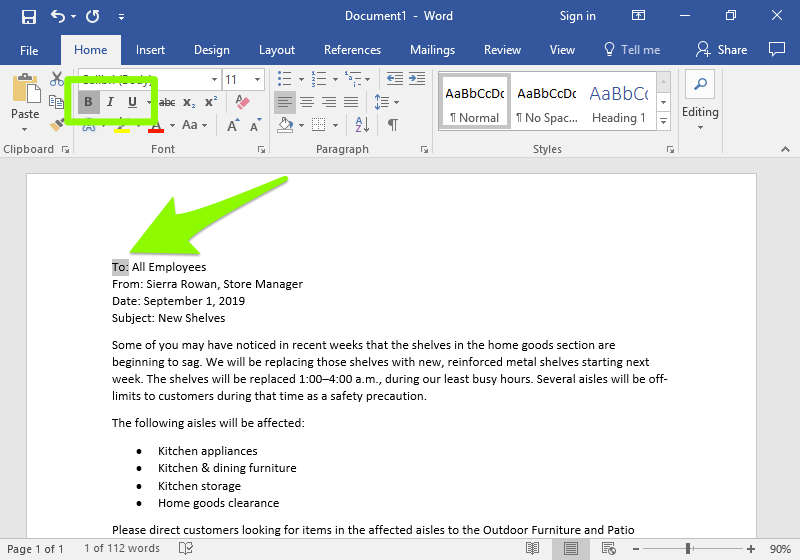
You can also select the text, then use a shortcut:
| Bold | Ctrl+B (Command+B for Macs) |
| Italics | Ctrl+I (Command+I for Macs) |
| Underline | Ctrl+U (Command+U for Macs) |
Applying the formatting twice removes the formatting. For example, selecting bolded text and then clicking the Bold button will remove the bold formatting.
Practice Question
Practice Question
Candela Citations
Lumen Learning authored content
- Bold, Italics, Underline. Authored by: Lumen Learning. License: CC BY: Attribution
