We have learned a variety of tips you can use to create visually appealing tables in Excel, including applying table and cell styles and changing the size of rows and columns.
Another helpful Excel tool is the ability to merge and center cells and to wrap text within a cell.
- Select the cells you wish to merge into one larger cell.
- Click “Merge & Center” from the “Alignment” group of the ribbon.
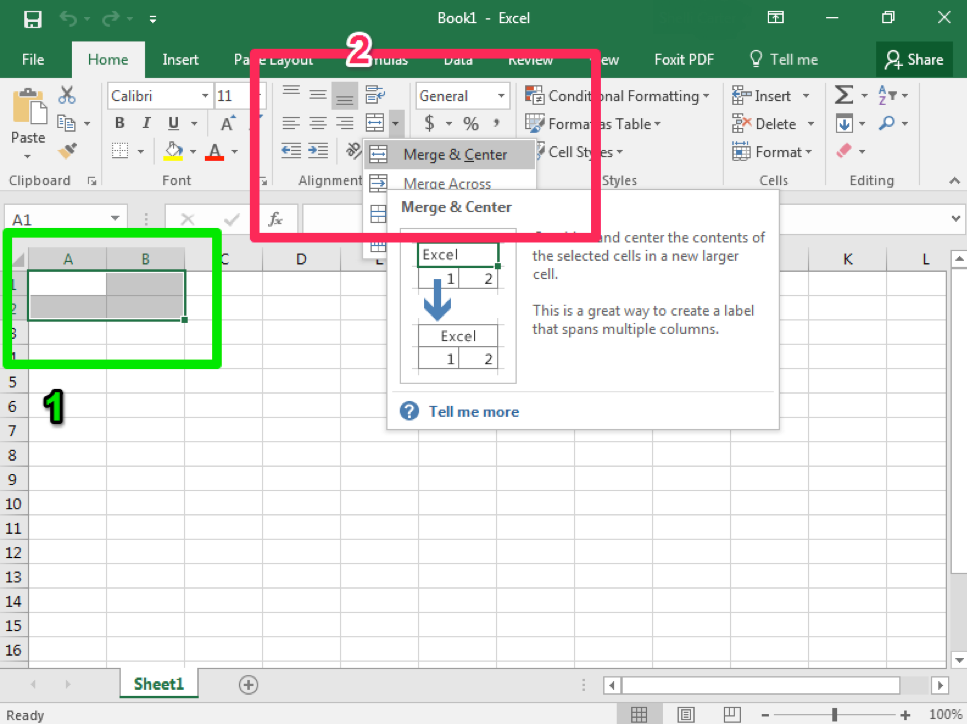
- When you type in this merged cell, the text will automatically be centered left to right in the cell.
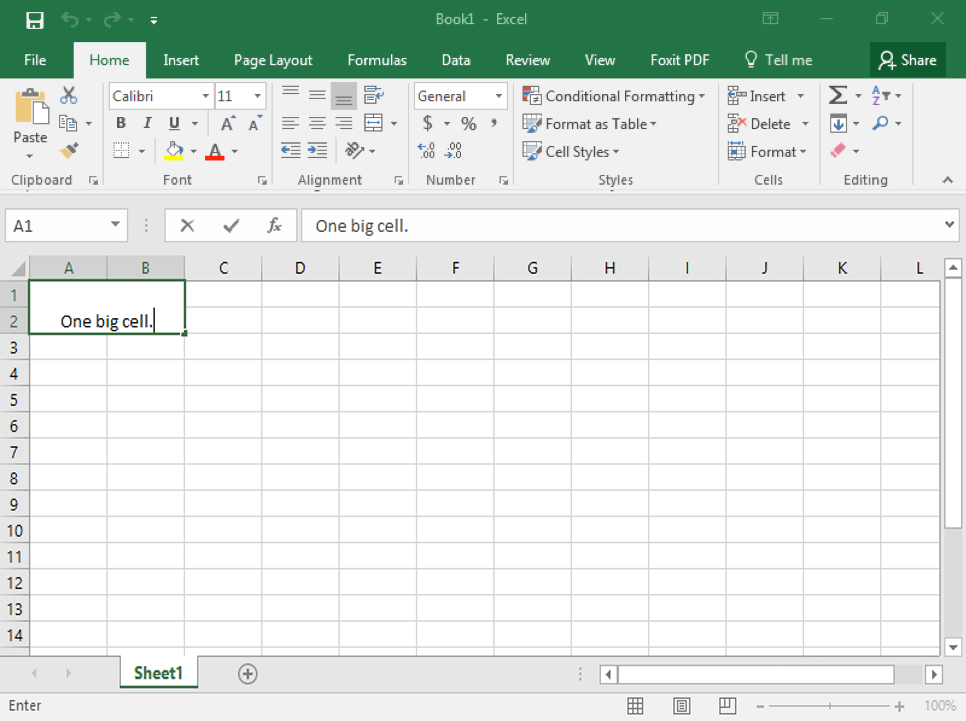
Now consider these questions: In what situations would this feature be useful? Would you ever use this feature? Why or why not? Share your opinions below and respond to two of your classmates’ thoughts.
Candela Citations
CC licensed content, Original
- Discussion Forum: Merging and Centering Cells. Authored by: Shelli Carter. Provided by: Lumen Learning. License: CC BY: Attribution
