Learning Outcomes
- Identify strategies to increase comprehension and reduce misunderstanding in one-on-one telephone / VOIP communications
In many ways, one-on-one calls are the easiest because they are the most familiar. However, this familiarity can also lead to people being underprepared for the call and wasting time, which is frustrating for both parties. Needless to say, you shouldn’t eat or chew gum during the call; a quiet sip of water now and then is fine. You should also make sure you complete all five stages of the call.
If the call is planned and on the calendar, make sure you call on time. It’s human nature to feel more pressure when several people are waiting rather than just one, but it’s no less rude to that one person when you’re late. If the call is unplanned and it’s likely to take more than a few minutes, it’s courteous to send an IM or email asking whether the person is available now and letting them know how long the call may take: “Hi Dan, are you free to talk for about 20 minutes right now? If not, might you have some time before the end of the day? Thanks.”
Listen as actively as you talk. No matter what means of communication you are using, this is one of your most important guidelines. A lot of time and confusion is saved when people actively listen to one another rather than thinking about what they’re going to say next.
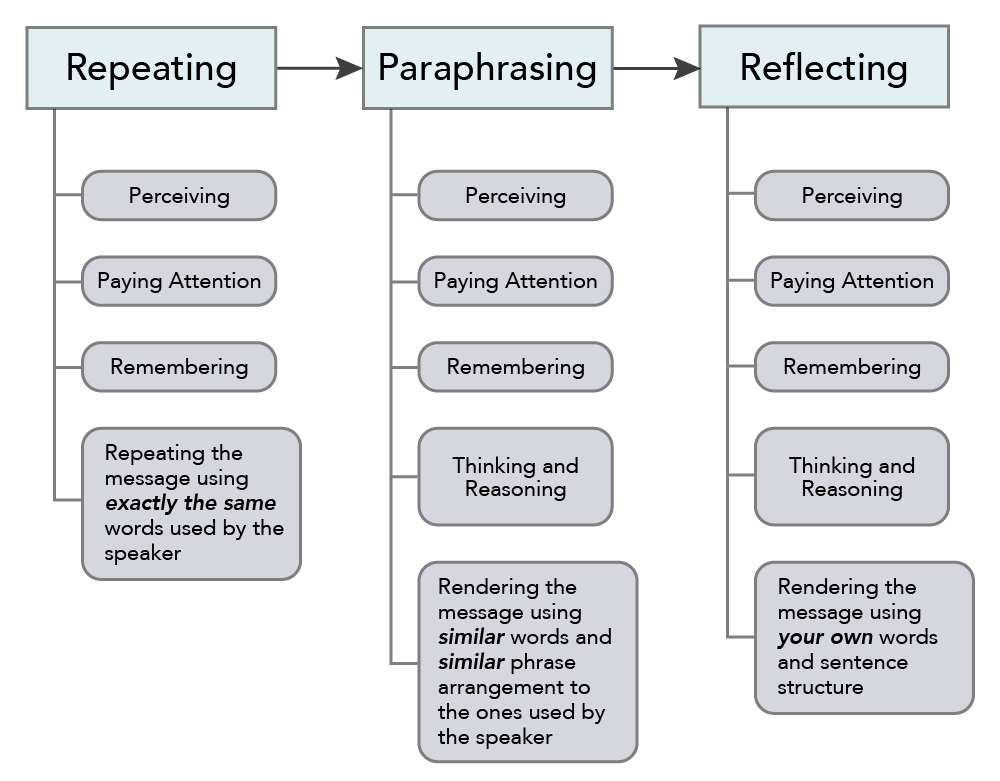
Figure 1. Degrees of Active Listening.
Practice Question
Because of quirks in the technology, using more complex systems such as VOIP on your laptop or conferencing applications can make calls a bit more complicated even when it’s just you and one other person. As we have already discussed, allow a bit of time when scheduling the call to make sure that you can attend to technology issues and still get your important business done.
If there’s a staticky or hard-to-hear line, there are a couple of things to do:
- Find out where the other person is calling from. If they are outside or at a busy coffee shop, the background noise behind them may be what’s making your call hard to hear. To fix this, they can either move to a quieter place (which may mean rescheduling the call), or mute their phone when they are not actively talking. However, muting can be pretty inconvenient if there are only two people are on the call since there will likely be a lot of back-and-forth conversation.
- If it’s the line itself, hang up the call and dial back in. You are likely to get a clearer line on your second try.
If one person cannot hear the other, there are a few things you can try. Let’s go back to Dave and Lanie’s call and assume they are using VOIP through their laptops. If Lanie can hear Dave just fine but he can’t hear her, he might try the following solutions:
- Dave should check to make sure that his speakers are on and the volume turned up. There are a few places on a laptop to check this.
- On a PC, at the bottom-right corner of the screen, there’s a speaker icon. If that icon has an X (or a circle with a line through it) next to it, that means the speaker is on Mute. If there’s no X, click on the speaker anyway to see how far the volume is turned up.
- On a Mac, the volume control icon is at the top right of the screen. If there are no waves coming out of the speaker icon, your Mac is muted.
- If either Dave or Lanie is using a headset or headphones with a microphone, they should both make sure that the headphones are plugged all the way into the proper jack on the laptop. If they’re using Bluetooth headphones, they should make sure the Bluetooth connection is established.
- If the problem is not with Dave’s speakers or anyone’s headset, Lanie should check her microphone settings.
- If Lanie is on a PC, she’ll go to Settings in the Windows menu and search on Microphone. She’ll make sure the mic is set up. Then she’ll check her microphone privacy settings to be sure she hasn’t blocked the app she’s using from access to the microphone.
- If she’s on a Mac, she’ll click on the System Preferences icon and then click the Sound icon. She’ll make sure the Internal Microphone is chosen and then adjust the Input Volume to be sure she can be heard.
- If none of that works, they may need to start over with a new line or switch to a regular phone call.
If there’s an echo on the line that makes it hard for one or both people to hear, this can really mess with the pacing of the call and be frustrating for those involved. There are a few steps you can take to eliminate this problem.
- Ask whether either person is using their speaker instead of their handset. If multiple people are using speakers, this can cause an echo. The more people on the call, the worse this can get. The solution is to ask people who don’t absolutely need to use their speakers to switch to their handsets. Using cell phones can sometimes make this even worse.
- Restart the call to get another line.
One more thing to take into account when using VOIP, especially through a laptop or tablet, is that there may be a delay between what the speaker says and when the hearer hears it. This is why active listening is so important. Take the time to be sure the other person has finished speaking, and have some phrases ready to use if you get interrupted because of the delay. Here’s what to do:
- Acknowledge the delay: “We seem to have a little bit of a lag in the audio. I want to make sure you get to finish your thoughts before I start talking, so please let me know if I interrupt you.”
- When you step on someone else’s conversation: “Sorry, please continue.”
- When someone steps on your conversation: “I’d like to finish that thought, and the sound delay got in the way. If I could have one more minute . . .”
Candela Citations
- One-on-One Audio Calls. Authored by: Barbara Egel. Provided by: Lumen Learning. License: CC BY: Attribution
- Modification of Active listening chart. Authored by: Imelda Bickham. Provided by: Wikimedia. Located at: https://commons.wikimedia.org/wiki/File:Active-listening-chart.png. License: CC BY-SA: Attribution-ShareAlike
