This assignment can be found in Google Docs: Business Communication Skills for Managers Assignment: Create Basic Document
To make your own copy to edit:
- If you want a Google Doc: in the file menu of the open document, click “Make a copy.” This will give you your own Google Doc to work from.
- If you want a PDF or Word file: in the file menu of the open document, click “Download” and select the file type you would like to have (note: depending on the file type you select, the formatting could get jumbled).
For this assignment, you will create and format a business memo. Follow the directions, then submit your assignment. If you get stuck on a step, review this module and ask your classmates for help in the discussion forum.
Memo Text
To: All Employees
From: Sierra Rowan, Store Manager
Date: September 1, 2019
Subject: New Shelves
Some of you may have noticed in recent weeks that the shelves in the home goods section are beginning to sag. We will be replacing those shelves with new, reinforced metal shelves starting next week. The shelves will be replaced 1:00–4:00 a.m., during our least busy hours. Several aisles will be off-limits to customers during that time as a safety precaution.
The following aisles will be affected:
Kitchen appliances
Kitchen & dining furniture
Kitchen storage
Home goods clearance
Please direct customers looking for items in the affected aisles to the Outdoor Furniture and Patio Accessories areas.
Memo Directions
- Create a new blank document in Microsoft Word.
- Copy and paste the Memo Text (see above) into your Word document.
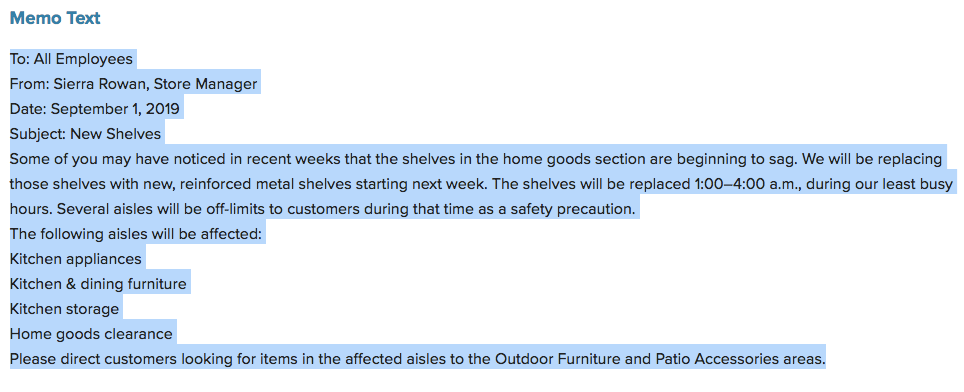
- Save the document to the Rowan folder on your desktop as BA132_LastName_Memo.docx, replacing “LastName” with your own last name. (Example: BA132_Hywater_Memo) It is a good idea to save your work periodically.

- Change the font of all the text to Arial, size 14.

- Select the first three lines of the memo (To through Date lines). Remove the spacing after the paragraphs or set the After paragraph spacing to 0.
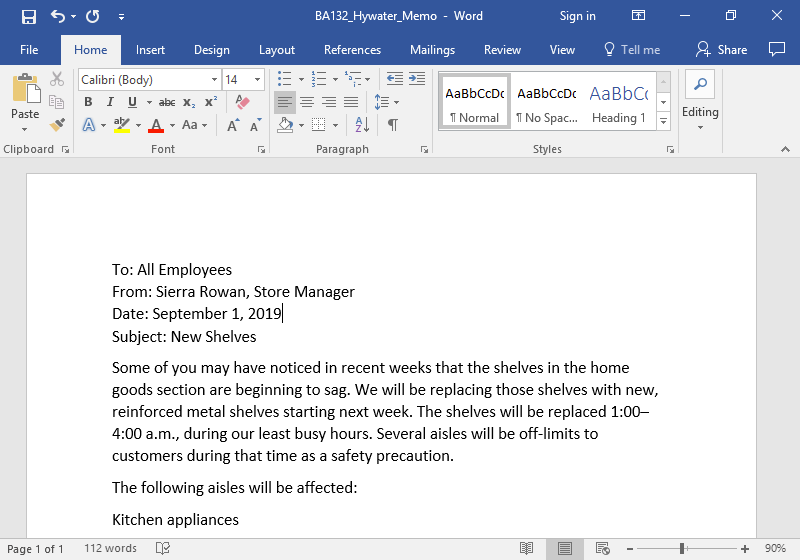
- Select the Subject line. Set the After paragraph spacing to 30 pts.

- Bold “To:”, “From:”, “Date:”, and “Subject:” in the first four lines.

- Justify the paragraph starting with “Some of you”.

- Select the four lines “Kitchen appliances” through “Home goods clearance” and make them a bulleted list.

- Indent to 0.5 inches the first line of the “Some of you” paragraph and the “Please direct customers” paragraph.

- In the first four lines of the memo, hit the Tab key twice after To:, From:, and Date:. Hit the Tab key once after Subject:.

- Save your work and submit the document in your course online.
Candela Citations
- Authored by: Lumen Learning. License: CC BY: Attribution
