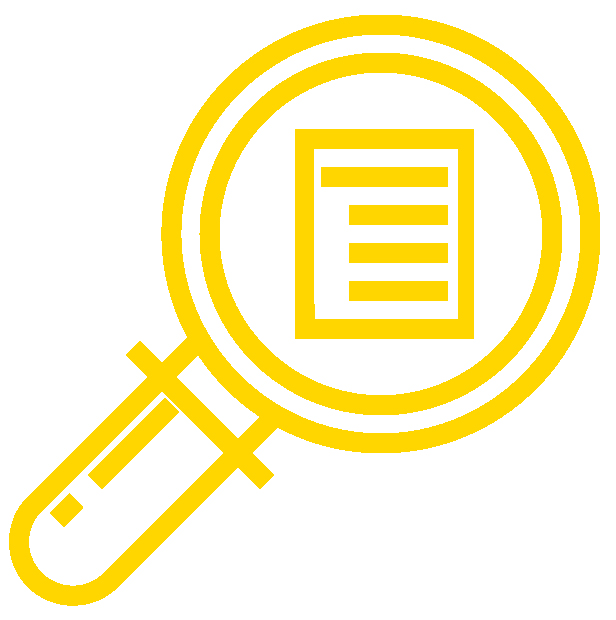
The content, assignments, and assessments for Computer Applications for Managers are aligned to the following learning outcomes. A full list of course learning outcomes can be viewed here: Computer Applications for Managers Learning Outcomes.
Module 1: Intro to Computers
Use basic functions of a computer
- Determine what operating system you have
- Manage multiple windows
- Use keyboard shortcuts to perform tasks
- Navigate the Start menu to locate programs, files, and settings
- Create files and folders
- Organize files and folders
- Delete and restore files and folders using the Recycle Bin
- Take a screenshot
Module 2: Internet Research
Use the internet to conduct research
- Identify three main browsers used to access the internet
- Identify basic navigation tools used in a browser
- Perform a web search using two different search engines
- Identify number of results from a search
- Open the first web search engine results
- Add additional parameters to the web search
- Identify changes in the search results
- Run a web search for an image
Module 3: Microsoft Word, part 1
Create documents and format text in Microsoft Word
- Create a new Word document
- Save a file in Word
- Distinguish different file types in Word and when to use them
- Reorganize text within a paragraph
- Make text italic, bold, or underlined
- Change the size, fond, and color of text
- Change alignment of text
- Change line spacing of text
- Create and format numbered and unnumbered lists
Module 4: Microsoft Word, part 2
Use Microsoft Word tools to improve workflow, change page layout, and add advance formatting
- Create document from a template
- Change text using text effects
- Correct spelling and grammar errors
- Find and replace text
- Set up tab stops
- Create columns
- Insert text into header and footer
- Create and modify text boxes
Module 5: Microsoft Word, part 3
Create documents with tables, images, hyperlinks, and watermarks in Microsoft Word
- Create and edit a table
- Convert Existing text into a table
- Apply table styles and formatting
- Insert images
- Change image layout options
- Add a hyperlink
- Insert a watermark
Module 6: Microsoft Excel, part 1
Create workbooks and format text in Microsoft Excel
- Create new excel table
- Add data to a table
- Apply table styles
- Apply cell styles
- Change cell format
- Add, delete, and move columns and rows
- Change width of columns and rows
- Use Flash Fill
- Use AutoSum button
Module 7: Microsoft Excel, part 2
Add worksheets, organize data, and create charts in Microsoft Excel
- Create a new workbook with more than one worksheet
- Sort data in a table
- Filter data in a table
- Use COUTIF and IF functions
- Create a clustered column chart
- Modify chart style
- Create sparklines
- Create and apply conditional formatting
- Change margins and page layout orientation
Module 8: Microsoft Powerpoint, part 1
Add basic objects and design elements to presentations
- Edit an existing presentation
- Add, delete, and move slides
- Use the Outline and Normal views
- Insert text boxes
- Add header and footer to slides
- Change theme on a presentation
- Change slide transition effects
Module 9: Microsoft Powerpoint, part 2
Create presentations with images and videos.
- Create and save a new presentation
- Add images and clip art
- Create and insert SmartArt
- Add videos
- Arrange objects
Module 10: Integration
Integrate elements of the internet, Word, Excel, and PowerPoint across all three applications.
- Create a Word document with customized template
- Create a Word document with integrated Excel table
- Create a Word document with integrated Excel chart
- Create a Word document with Inserted Powerpoint hyperlink
- Create a Word document with inserted icon
- Modify PowerPoint custom template presentation
- Create PowerPoint slide with integrated Excel table
- Create PowerPoint slide with integrated Excel chart
- Use internet tools to enhance Word documents
- Use internet tools to enhance Excel workbooks
- Use internet tools to enhance PowerPoint presentations
- Insert a video into a PowerPoint slide
- Upload a video into a PowerPoint slide
Module 11: Capstone Assignment
- Create capstone presentation
Candela Citations
CC licensed content, Original
- Learning Outcomes. Provided by: Lumen Learning. License: CC BY: Attribution
CC licensed content, Shared previously
- Magnify. Authored by: Eucalyp. Provided by: Lumen Learning. Located at: https://thenounproject.com/term/magnify/1276779/. License: CC BY: Attribution
