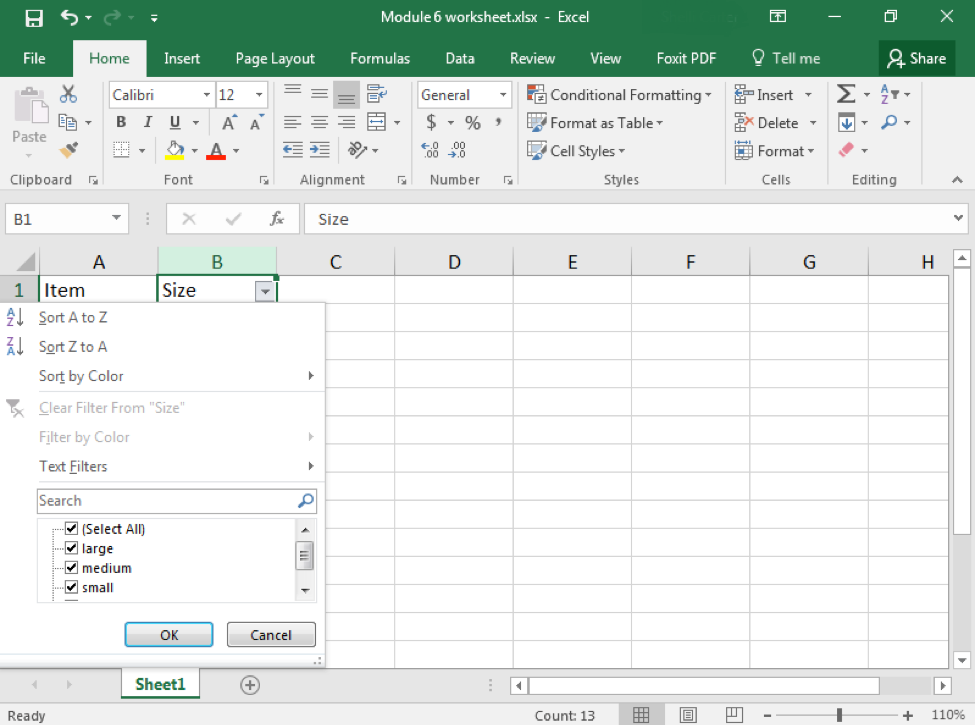Learning Outcomes
- Filter data in a table.
After entering data in Excel, it is also possible to filter, or hide some parts of the data, based on user-indicated categories. When using the Filter option, no data is lost; it is just hidden from view.
Method 1
- Select the column or row you wish to sort.
- From the Sort & Filter button in the Editing group in the ribbon, click the Filter button.
- When the Filter menu appears, you can choose which categories of data to hide and deselect the appropriate buttons. For example, you can deselect the button next to large and you will no longer see the large cells in your table.
Method 2
You can similarly access the Filter menu through the Data tab; the same menu will appear.
Practice Question
Candela Citations
CC licensed content, Original
- Filter Data. Authored by: Shelli Carter. Provided by: Lumen Learning. License: CC BY: Attribution