Learning Outcomes
- Use keyboard shortcuts to perform tasks
A keyboard shortcut is a series of keys you can press to complete a computer command. As a common convention, keys that are meant to be pressed at the same time are joined by a + in written text. For example, Ctrl+S means you should press the Ctrl and S keys at the same time.
There are many, many keyboard shortcuts. However, you will probably only need to use a few. We will use many of these shortcuts throughout the course.
Most Commonly Used Shortcuts
These are a few of the most common shortcuts that you’ll use as you navigate your computer. There are both Windows and Mac shortcuts listed. Note that Ctrl stands for the control key, and Cmnd stands for the command key.
| Command | Windows Shortcut | Mac Shortcut | Explanation |
|---|---|---|---|
| Cut | Ctrl+X | Cmnd+X | Copies and removes an item or text; used with Paste |
| Copy | Ctrl+C | Cmnd+C | Copies an item or text; used with Paste |
| Paste | Ctrl+V | Cmnd+V | Inserts the last cut or copied item or text |
| Select All | Ctrl+A | Cmnd+A | Selects all text or items |
| Undo | Ctrl+Z | Cmnd+Z | Undoes the last action |
| Redo | Ctrl+Y | Cmnd+Y | Redoes the last thing undone |
| Task Manager/Force Quit | Ctrl+Alt+Delete | Cmnd+Opt+Esc | Opens Task Manager (see note) |
| Close window | Alt+F4 | Cmnd+W | Closes window; (in Windows, this command shuts down computer if all windows are closed) |
| New | Ctrl+N | Cmnd+N | Opens a new window, tab, or document |
| Open | Ctrl+O | Cmnd+O | Opens a file or document |
| Save | Ctrl+S | Cmnd+S | Saves a file |
| Find | Ctrl+F | Cmnd+F | Opens search tools; in most programs, opens a search box to find specific words on a page |
Practice Question
Note: Cut vs. Copy
Cutting and copying can be used on files, folders, and text. Both are followed by the Paste command. So what’s the difference between cutting and copying?
The cut command removes the selected data from its original position, while the copy command creates a duplicate; in both cases the selected data is kept in a temporary storage tool called the clipboard. The data in the clipboard is later inserted in the position where the paste command is issued. The data is available to any application supporting the feature, thus allowing easy data transfer between applications.
Think of using scissors to cut out a line of text on a printed sheet of paper and pasting it onto another sheet of paper. The line is no longer part of the original piece of paper when you cut it out. Now think of using a copy machine to copy the sheet of paper. The line of text is still on the original sheet of paper.
Note: Task Manager/Force Quit
Task Manager/Force Quit (Ctrl+Alt+Delete or Command+Option+Esc) is a useful tool for terminating crashed programs or shutting down a frozen computer. Task Manager interrupts whatever your computer is doing and allows you to shut down your computer or access the Task Manager. The Task Manager shows every program currently being used and allows you to close unresponsive programs or background tasks.

Windows 10 Task Manager. To close a program, select the program then click End task. |
Overview of Keys
Below is a diagram of the keyboard with some keys labeled. Do not be worried if your keyboard does not match the diagram or does not have exactly the same keys.
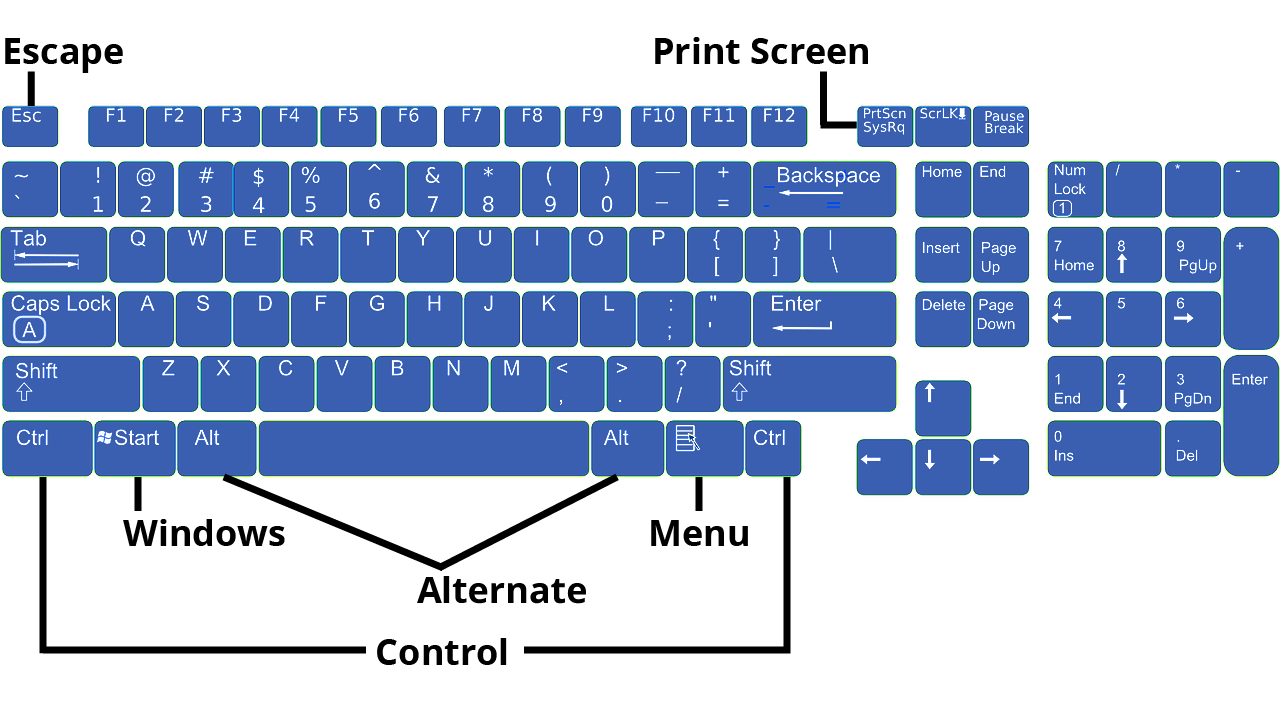
Control Key
The control key, or Ctrl key, is essential to many common shortcuts. It does not do anything when pressed by itself, but when pressed at the same time as other keys, it can modify the other key’s function.
Note: The Command Key
If you’re using a computer with Mac OS, you’ll most likely have a Command (Cmnd) key instead of a Ctrl key. In most keyboard shortcuts, command will replace Ctrl (for example, on a Windows machine Ctrl+C copies, and on a Mac machine, Cmnd+C copies).
There is also a control key on some Mac machines, but its function is entirely different. For now, you won’t need to worry about it.
Alt Key
The alt key, or alternate key, triggers an alternate use for keys. For example, many special characters (characters not commonly found on the keyboard, such as ¿ or ¢) are available when pressing Alt and the right series of numbers. Like the control key, the alt key is also essential to many common shortcuts.
Note: The Option Key
If you’re using a computer with Mac OS, you’ll most likely have an Option (Opt) key instead of a Alt key. In some keyboard shortcuts, Opt will replace Alt, but the two are less directly related.
Windows Key
The Windows key (also known as Win key, start key, or home) causes the start menu to open. The logo may vary slightly from the design in the diagram above. If the Windows key is missing, Ctrl+Esc can serve the same function.

This logo was used from 2012 to the present. |

This logo was used 2002–2012. |
Menu Key
The menu key, or application key, is usually represented by a small icon depicting a pointer hovering above a menu. It is typically found on the right side of the keyboard between the right Windows logo key and the right control key (or between the right alt key and the right control key). The menu key is frequently omitted in the interest of space, particularly on portable and laptop keyboards. The key’s primary function is to launch a context menu with the keyboard rather than with the usual right-mouse button. It can be used when the right-mouse button is not present on a mouse.
Escape Key
The escape key, or Esc, is at the top-left corner of the keyboard. It can be used as a shortcut in dialog boxes to close programs.
Print Screen Key
The print screen key, or Prt Sc key, is used for taking screenshots. Pressing Prt Sc will take a snapshot of the entire screen, and pressing Prt Sc+Alt will take a snapshot of just the currently selected window. The default save location of screenshots taken is C:\Users\<user name>\Pictures\Screenshots.
Note: Print Screen on a Mac
If you’re using a computer with Mac OS, you most likely won’t have a print screen key. Instead, you can use one of the following shortcuts:
- Cmnd+Shift+3 will take a screenshot of your full screen
- Cmnd+Shift+4 will bring up a crosshair and let you drag to select a portion of your screen to screenshot
Practice Question
More Shortcuts (If You Really Want Them)
For a full list of Windows shortcuts, consult Microsoft’s list of shortcuts.
For a full list of Mac shortcuts, consult Apple’s list of shortcuts.
Contribute!
Candela Citations
- Menu Key section. Provided by: Wikipedia. Located at: https://en.wikipedia.org/wiki/Menu_key. License: CC BY-SA: Attribution-ShareAlike
- Keyboard shortcut definition. Provided by: Wikipedia. Located at: https://en.wikipedia.org/wiki/Keyboard_shortcut. License: CC BY-SA: Attribution-ShareAlike
- Cut, copy, and paste. Provided by: Wikipedia. Located at: https://en.wikipedia.org/wiki/Cut,_copy,_and_paste. License: CC BY-SA: Attribution-ShareAlike
- Authored by: Becris. Located at: https://thenounproject.com/Becris/collection/activities/?i=975711. License: CC BY: Attribution
- Copy. Authored by: Arthur Shlain. Located at: https://thenounproject.com/search/?q=copy&i=992654. License: CC BY: Attribution
- Cut Paste. Authored by: Karthik Srinivas, IN. Located at: https://thenounproject.com/aathis/collection/random-collection-10/?i=789467. License: CC BY: Attribution
- Scissors. Authored by: Aleksandr Vector. Located at: https://thenounproject.com/Aleksandr_Vector/collection/scissors/?i=1013261. License: CC BY: Attribution
- Windows logo - 2012. Authored by: Microsoft and Fry1989. Provided by: Wikipedia. Located at: https://commons.wikimedia.org/wiki/File:Windows_logo_-_2012.svg. License: Public Domain: No Known Copyright. License Terms: According to Microsoft Trademark & Brand Guidelines, this logo may be used 'in text solely to refer to and/or link to Microsoft's products and services.'
- Windows logo - 2002u20132012. Authored by: Microsoft and Codename Lisa. Provided by: Wikipedia. Located at: https://commons.wikimedia.org/wiki/File:Windows_logo_-_2002%E2%80%932012_(Black).svg. License: Public Domain: No Known Copyright. License Terms: According to Microsoft Trademark & Brand Guidelines, this logo may be used 'in text solely to refer to and/or link to Microsoft's products and services.'
- Keyboard. Authored by: Lumen Learning. Located at: https://pixabay.com/en/keyboard-layout-keys-computer-156077/. License: CC BY: Attribution. License Terms: Original image without modifications by OpenClipart-Vectors





