Learning Outcomes
- Name the database and location
- Discuss the role of tables in access
- Differentiate among types of tables

Enter the name of your database in the “File Name” field. The database location can be changed by selecting the box to the right of the “File Name” field and browsing to the location of your choice.
PRactice Question
Understanding Tables
Tables are one of the key objects in Access. Access uses tables to store data. To store data, you create one table for each type of information that you track. Types of information might include customer information, products, or order details.
The example below is taken from the Microsoft Access “Northwind Traders” sample database. It is a table containing a list of orders for the fictitious company with reference to Order Number, Order Date, Order Status, etc.
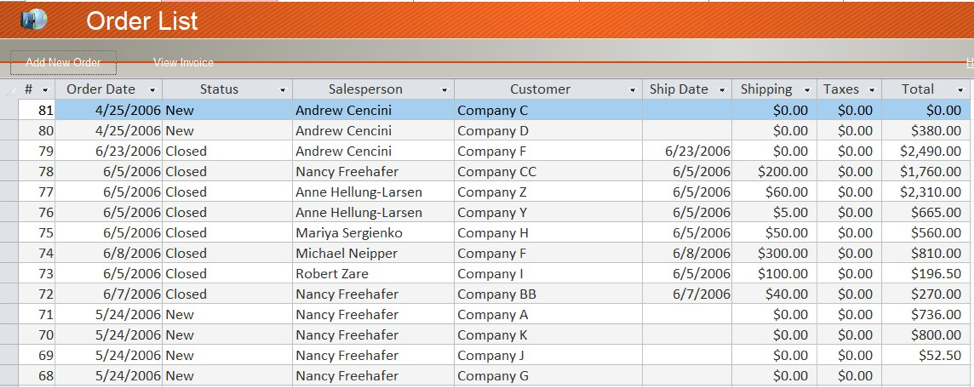
Types of Tables
There are three types of tables in Access: an object table, a transaction table, and a join table. Object tables contain data relating to a real-world object, like a company or a customer or a product. Transaction tables store information pertaining to events, like when an order is placed for a product or an invoice is sent to a customer. Finally, join tables are used to establish a relationship between two tables, like a product table and a customer table.
We will focus on object tables in this section.
Practice Questions
Contribute!
Candela Citations
- Naming Databases. Authored by: Robert Danielson. Provided by: Lumen Learning. License: CC BY: Attribution
