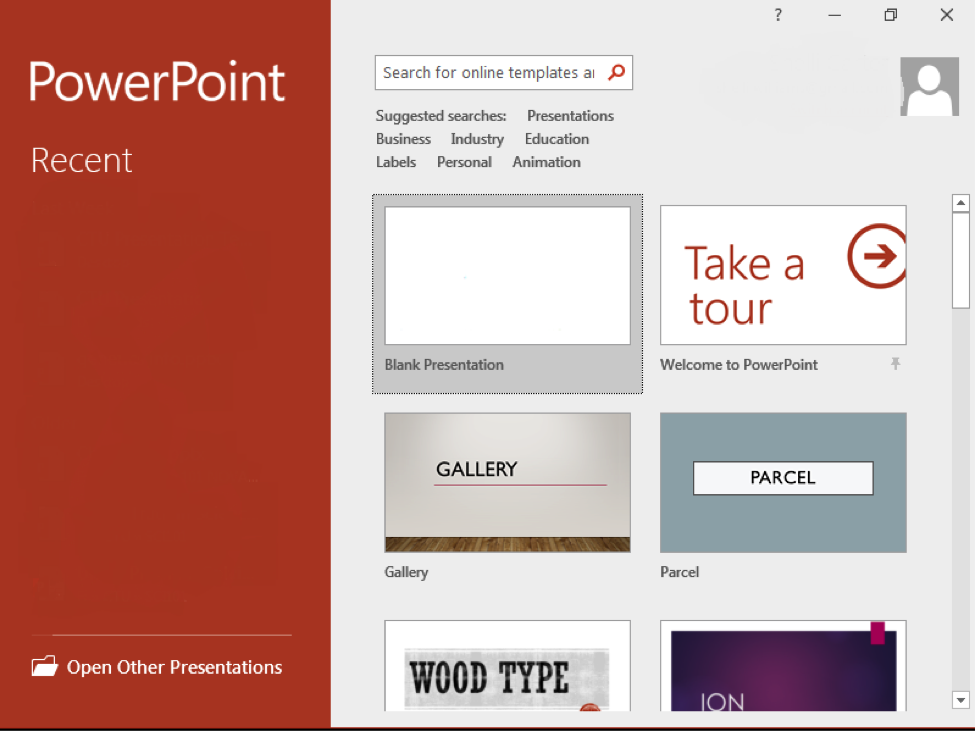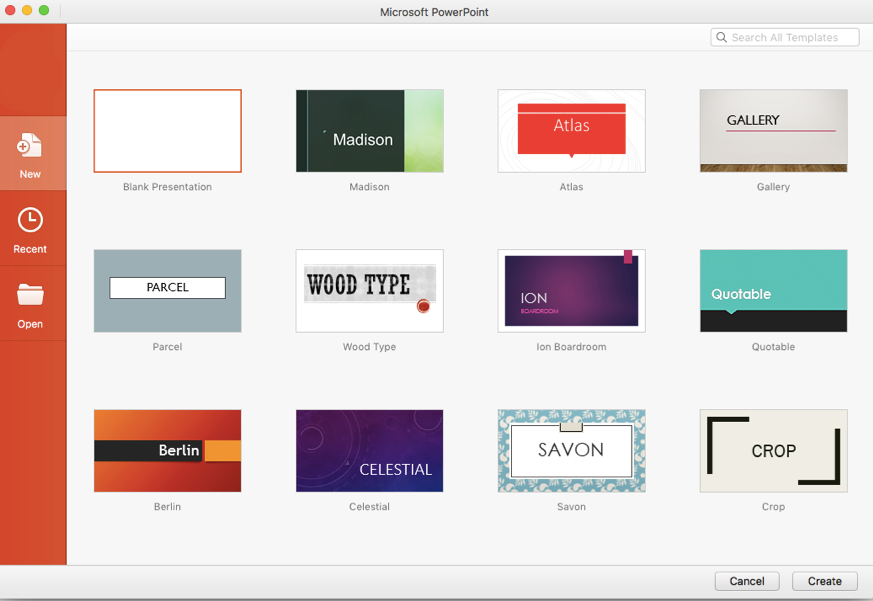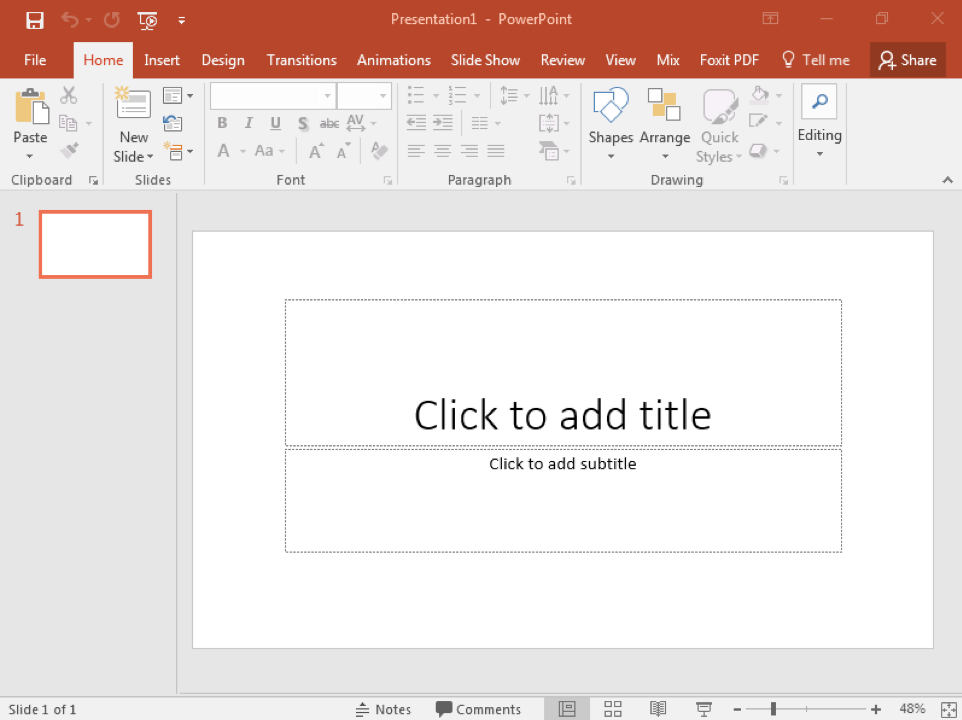Learning Outcomes
- Create and save a new presentation.
You can open PowerPoint from the Start menu (or the Applications folder on a Mac) by clicking on the PowerPoint icon. The PowerPoint icon comes in a variety of forms depending on your OS and version of PowerPoint, but it always features the color orange and the letter P.
![]()
When you open PowerPoint, some versions of PowerPoint may take you straight to a new blank presentation. Newer versions such as PowerPoint 2019 and 365 will take you to a menu called the backstage view to choose to open a new blank presentation or open a new presentation from a template.
Note that the backstage view on a Macintosh computer is a little different.
To open a blank presentation, double-click the blank presentation option. You can also choose to select a theme for a new presentation, but remember: themes can be changed at any time.
If you already have a file open in PowerPoint, you can create a new presentation by clicking File>New. You can also use the shortcut Ctrl+N (Cmnd+N for Mac).
Once you have a new presentation open, you save it the same way you would a Word or an Excel file. Refer to the Word lesson if you need a refresher.
Practice Question
Contribute!
Candela Citations
- New Presentation. Authored by: Shelli Carter. Provided by: Lumen Learning. License: CC BY: Attribution