Learning Objectives
Discuss the ways to eliminate distractions for online audiences.
Many of the tools in online web conferencing software—such as the ability to have the audience speak, appear on camera, or participate in a live chat—can be effective. But these tools also carry risks for a speaker because they can provide opportunities for distractions.
Video Distraction
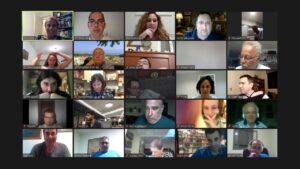
A grid like this presents 25 opportunities for distraction.
If you are using software that allows for a real-time interaction between speaker and audience, consider carefully whether you want your audience to be able to appear on camera during your speech. While the grid of faces is great for meetings and discussions, it can also distract your audience in a longer presentation. They may find themselves looking at other members of the audience rather than focusing on the presentation. If someone’s child or pet wanders into view, you’ve lost half the audience. In large webinars, especially, it’s common to have only the presenters on screen.
Audio Distraction
Likewise, if everyone’s microphone is on while you are speaking you—and your audience—may get distracted by background noise. Unless there are very few people in the meeting (say, six or fewer), it is customary for everyone to be muted unless they’re speaking. If you are presenting as the meeting host, consider muting your audience’s audio (and/or video) during your speech in order to avoid interruptions.
Chat
If a real-time chat tool is available in the software you are using, it’s wise to think through how you might want it to be used. It’s tempting to leave the chat on as a backchannel for side conversations and comments, but this option can be very distracting for everyone involved. It can be useful to let your audience know from the outset how you plan to use the chat: “I’ll leave the chat open for questions. At the end of the presentation, we’ll try to get to as many questions as we have time for.” Whatever you do, don’t monitor the chat while you’re presenting. If you want to get chat feedback in real time (for instance, to answer questions as they come up), wait until you’ve reached a good stopping point, then open the chat, respond to any relevant feedback there, and close the chat before you start up again. If you’re co-presenting, you can ask your colleague to monitor the chat while you present and vice versa.
Hide Self View
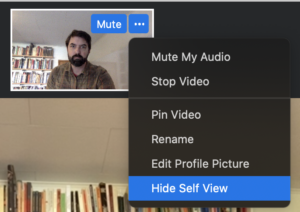
Seeing yourself on screen can be very distracting! Here, we see how to select Hide Self View in Zoom, which removes your view of your own camera but keeps you visible to others in the meeting.
One of the best ways to reduce your own distraction in online meetings is to avoid looking at your own picture. As the image to the right demonstrates, it’s possible in Zoom to hide your camera view from your own screen without removing it from others’ (just click on the three dots next to your picture and choose “Hide Self View”). There are some Chrome extensions to do the same with Google Meet, but you can also use a post-it as a low-tech solution. Or arrange the window to keep your own image off your screen. However you accomplish it, getting rid of your own image in a meeting eliminates a huge amount of distraction and cognitive load. After all, we’re not used to seeing ourselves speak all the time—your brain works overtime trying to process this information while communicating. Try it out, and you’ll be amazed how different it feels. (One caveat: you should check your lighting and background before you remove the self view to make sure there aren’t any surprises).
Try It
Candela Citations
- Zoom meeting. Authored by: Deror avi. Provided by: Wikipedia. Located at: https://commons.wikimedia.org/wiki/File:Tel_Aviv_-_Hebrew_Wikipedia%27s_17th_Birthday_celebration_-_ZOOM_meeting_due_to_COVID-19_5.jpg. License: CC BY-SA: Attribution-ShareAlike
- Eliminating Distractions. Authored by: Mike Randolph with Lumen Learning. License: CC BY: Attribution
