Charts & Graphs

Charts and graphs can present the same data that is presented in tables. Charts and graphs may be more interesting visually, but may provide less detail or precision than a table. Imagine the difference between a table of sales figures for a ten-year period and a line graph for that same data. You get a better sense of the overall trend in the graph, but not the precise dollar amount. Determine what you want your readers to understand, and the amount of detail that the concept requires, when choosing between a chart/graph and a table to present information. (You can use one or the other, but not both, as presenting the same information in two different visuals is confusing.) As always, you should choose the single best type of visual for each piece of information that you want to represent visually in your document.
Chart & Graph Format Conventions
- Label and x (horizontal) and y (vertical) axes, along the bottom and left hand side of the chart or graph. Note that you do not need to label obvious information, such as years. However, if you’re in any doubt, then label the axes for clarity.
- If you use special colors, line styles (solid, dashes), or any visual element that a reader may not immediately understand, include a key that indicates what these items mean. Keys are usually placed within blank space in the chart or graph.
- Place a descriptive title below the chart or graph. Number the title so that there’s a clear relationship between the chart or graph—or any figure—and the text information that the visual represents.
- If you use a chart or graph from a source, make sure to cite that source. You can cite the source in the title of the graph, and/or include a footnote at the end of the title to indicate the source.
sample graph formatting – note keys and titles
Sample without x and y axis, since information is obvious.

Sample with x and y axis and an alternative description for accessibility.

Flow Charts

Flowcharts can show organizational structures, workflows, or processes. Like other types of diagrams, they help visualize what is occurring and thereby aid in understanding the process.
Flowcharts can also indicate flaws, bottlenecks, and other less obvious features within that process.
There are many different types of flowcharts, and each type has its own repertoire of notational conventions (shapes and what they are used for).
Flowchart Format Conventions
- Flowcharts usually flow from top to bottom, and from left to right.
- Use arrows to indicate order and relationship. Note that if you need to, you can label the arrows, as in the sample above.
- Research notational conventions for your field. For example, in computer programming, a processing step (an activity) is put into a rectangle, while a decision is put into a diamond shape, as shown in the flowchart above. If your profession does not have notational conventions, then choose certain shapes to denote certain concepts or activities, and use those shapes consistently throughout the flowchart and throughout the document, if you include more than one flowchart.
- As with all figures, include a number and title or label below the flowchart.
Drawings, Diagrams, Photographs
Drawings, diagrams, and photos can show objects, places, people, and relationships between them. They can include minimum or maximum detail, or something in between. For example, a drawing of how to graft a fruit tree may reduce the detail to simple lines representing the hands, tools, graft stock, and graft. Or a diagram of the wiring in a clock radio may offer an abstract, schematic view. On the other hand, photographs can provide a lot of detail.
Choose the type of drawing, diagram, or photograph that best supports your purpose and audience.

In instructions, simple drawings (often called line drawings) are the most common. They simplify the situation and the objects so that the reader can focus on the key details. You can see the difference between the detail in the photograph and diagram above. As a reader and user of instructions, which would you prefer?
In descriptions, you may want to use more detailed drawings, with shading and depth perspectives, for example.
Feasibility, recommendation, and evaluation reports often use photographs. For example, if you’re comparing and recommending ergonomic office chairs, you might want to include photos of the leading contenders.
Drawing, Diagram, & Photograph Format Conventions
- In drawings and diagrams, use language labels as needed to identify parts of the item being depicted.
- As with charts and graphs, use keys if the illustration has certain shadings, colors, line styles, or other details that have a special meaning. Put the key in an unused corner of the illustration.
- Title individual drawings, diagrams, and photos as needed, using the Figure 1, Figure two conventions. However, titling conventions differ slightly from titling charts and graphs. For drawings, diagrams, and photos, you do not need titles if you have illustrations for every paragraph—cases in which the illustrations are so evident that titling would be redundant.
- Size all illustrations appropriately. Drawings, diagrams, and photos should fit on the page with their accompanying text. They should be large enough to view/read easily, but not so large that they overwhelm the page.
- Include the appropriate level of technical detail in drawings and diagrams, so that they are at the right technical level for your purpose and audience.
- If you’re using others’ photographs, make sure that you use photos you can legally and ethically use, such as photos with Creative Commons licenses. Make sure you adhere to the stipulations of the license. (A note: Most of the photographs in this text are from Pixabay.com, which offers a wide variety of photos that can be used “no rights reserved” by their authors. Flickr and WikiMedia also offer images, but you need to check usability, as they include a wide variety of copyright and licenses.)
Other Considerations
Accessibility
Provide alternative text for figures. You may also provide accessible versions of figures, as the Sample Diagram Formatting provides. See the page on Accessibility for fuller information.
Diversity
Be inclusive when using photographs, so that many groups are represented. Try not to use photographs that may offend viewers. Also be careful when using humorous photographs, as humor is socially and culturally based.
Color
Color relates to both accessibility and diversity. For example, black text on a white background is the easiest to read. And color has different meanings across various cultures. In North America, red can mean power, passion, or danger. In Central America, red relates to religion. In Southern Africa, red is a color of mourning. In India, red indicates purity. And in Asia, red connotes luck. Similar differences exist across cultures with other colors as well, so be aware that the choices you make in colors for your graphics may communicate ideas you do not actually intend, especially if you have a very diverse audience.

Another Visual: Infographics
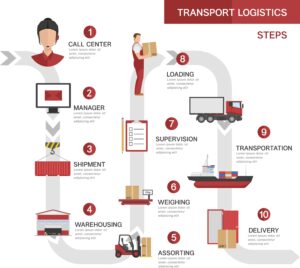
Transport logistics processes concept with product order shipment storage loading transportation delivery steps vector illustration
Infographics are often stand-alone documents used to explain a concept or process with a combination of visuals and text. Although you usually do not include an infographic in a larger technical document, here are a few sites that you can access for information, should you need to create an infographic for a presentation or other purpose.
Candela Citations
- Figures, adapted from Open Technical Communication, Technical Writing, Technical Writing Essentials, and Programming (8); attributions below. Authored by: Susan Oaks. Provided by: Empire State College, SUNY. Project: Technical Writing. License: CC BY-NC: Attribution-NonCommercial
- Tables, Charts, and Graphs (pages 2-3 of 3). Authored by: David McMurrey & Tamara Powell. Provided by: Kennesaw State University. Located at: https://softchalkcloud.com/lesson/serve/CyJVR8n2tDx47P/html. Project: Open Technical Communication. License: CC BY: Attribution
- Graphics. Authored by: David McMurrey. Provided by: Kennesaw State University. Located at: https://softchalkcloud.com/lesson/serve/BXntJUzQp09kyg/html. Project: Open Technical Communication. License: CC BY: Attribution
- 3.4 Figures and Tables. Authored by: Suzan Last. Provided by: University of Victoria. Located at: https://pressbooks.bccampus.ca/technicalwriting/chapter/figurestables/#chapter-737-section-1. Project: Technical Writing Essentials. License: CC BY: Attribution
- Flowchart Symbols. Provided by: Ivy Tech Community College. Located at: https://courses.lumenlearning.com/ivytech-sdev-dev-1/chapter/flowchart-symbols-8-3-13/. Project: Programming (8). License: CC BY-SA: Attribution-ShareAlike
- image of woman at laptop, with graph and chart sketches. Authored by: Tumisu. Provided by: Pixabay. Located at: https://pixabay.com/photos/analytics-charts-business-woman-3265840/. License: CC0: No Rights Reserved
- image of infographic for Transport Logistics. Authored by: Macrovector. Provided by: freepik.com. Located at: https://www.freepik.com/vectors/. License: Public Domain: No Known Copyright

