The Lumen platform can generate exports of courses that enable users to access course materials offline and/or in print using PDF and EPUB formats.
The best practice is to make any and all adjustments to your course before exporting, then when your course is finalized, generate new exports and distribute them to students, typically by loading them as files in your Learning Management System (eg, Blackboard, Canvas, D2L, Moodle, Sakai) so students can download these files and use them either offline and/or use the PDF for printing. Read more about distributing exports.
Step 1: Prepare to Export
To generate exports, navigate to the the Organize view of your course and make sure the pages you want to export are checked for export. For example, you probably don’t want all instructor resources to be exported, so make sure those pages are not checked for export. Then navigate to the Export view.
Step 2: Generate Exports
Navigate to the Export view of your course and choose the PDF (mPDF) and/or EPUB export formats. Ignore the PDF (for printing) and MOBI formats—they don’t work well—and the more exotic exports unless you need them for a specific reason. Then Export Your Book and let the export finish generating before you click anything else…the export will take a few minutes to complete.
When your export is complete, you will see icons for the generated export files. Download them to your computer and distribute them to students or others who need them. Read more about distributing exports.
For large courses, you may get a timeout error like the one shown below, but the PDF will still be processing in the background in spite of the error message! Please wait 5-10 minutes and then use the browser back button to return to the export page. You should then see the export file to download. If you do not see it, please reload the export page. Please DO NOT use the browser reload button from the error message screen and DO NOT attempt to re-generate the export until at least 10 minutes have passed.
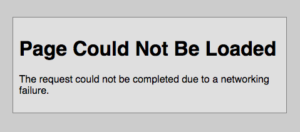
Improvements to Exports
We realize there are things about the PDF format that could be improved and we’d love to hear your suggestions. If there are things about the PDF that are showstoppers, there are interventions that can be made to PDFs after generation using tools like the full version of Adobe Acrobat. Let us know your suggestions or how we can help.
Candela Citations
- Generating Exports (EPUB & PDF) for Offline & Print Use. Provided by: Lumen Learning. Located at: http://lumenlearning.com. License: CC BY: Attribution


