Learning outcomes
Discuss common tools and strategies for completing online searches
For our purposes here, and with respect to business report writing, it’s important to know how to make the most of generic online searches. While Google Scholar and library databases will be the most valuable tools for finding academic information, many business reports will only need information that is easily available from Google. As you find sources pertinent to your report, be sure to keep track of them so you can cite and reference them later.
When you search for information using keywords in Google, you may yield thousands or millions of search results, and they do not appear in order of credibility or relevance. Use a cautious eye and try different keywords or various combinations in order to find different results. You can also try using different Boolean operators (words like AND, OR, or NOT), or use the Google advanced search features to narrow down your results. Work to simplify your search phrases, and be patient in moving through results pages.
Preliminary Search Tips
- Wikipedia can be a great starting point for information, but depending on your research, it is not recommended for use as an official source. It’s helpful to look at the links and references at the bottom of the page for more ideas.
- Use “Ctrl+F” to find certain words within a webpage in order to jump to the sections of the article that interest you.
- Use Google Advanced Search to be more specific in your search. You can also use tricks to be more specific within the main Google Search Engine:
- Use quotation marks to narrow your search from just tanks in WWII to “Tanks in WWII” or “Tanks” in “WWII”.
- Find specific types of websites by adding “site:.gov” or “site:.edu” or “site:.org”. You can also search for specific file types like “filetype:.pdf”.
- Click on “Search Tools” under the search bar in Google and select “Any time” to see a list of options for time periods to help limit your search. You can find information just in the past month or year, or even for a custom range.
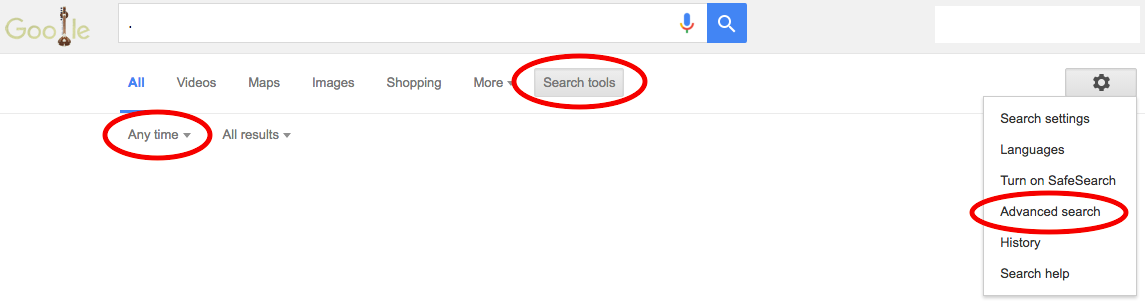
Use features already available through Google Search, such as Search Tools and Advanced Search to narrow and refine your results.
practice question
Candela Citations
- Finding Sources. Authored by: Freedom Learning Group. Provided by: Lumen Learning. License: CC BY: Attribution
- Screenshot of Google Search engine results page. Authored by: Freedom Learning Group. Provided by: Lumen Learning. License: CC BY: Attribution
- Modification, adaptation, and original content. Provided by: Lumen Learning. License: CC BY: Attribution
- Screenshot of Google Search Engine. Provided by: Lumen Learning. License: CC BY: Attribution
