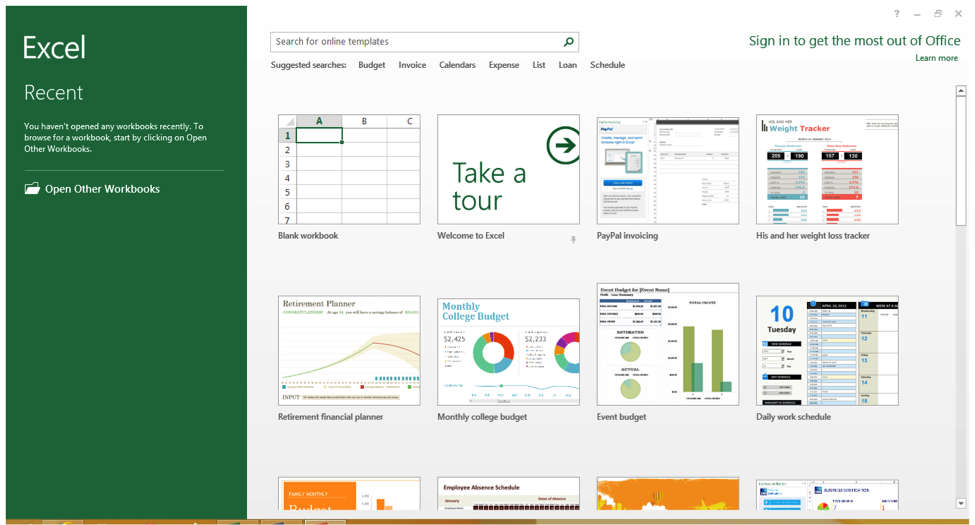Learning Objectives
- Create a new Excel workbook.
You can open Excel from the Start menu (or the Applications folder on a Mac) by clicking on the Excel icon. The Excel icon comes in a variety of forms depending on your OS and version of Excel, but it always features the color green and the letter X.
When you open Excel, some versions of Excel may take you straight to a new blank workbook. Newer versions such as Excel 2016 will take you to a menu called backstage view to choose to open a new blank workbook or open a new workbook from a template. If you already have a file open in Excel, you can create a new document by clicking File>New. You can also use the shortcut Ctrl+N (Command+N for Mac).
Note that the backstage view on a Mac computer is a little different.
Practice question
To open a blank workbook, double-click the blank workbook option.
Before using a workbook, it is helpful to know a few key terms.
Practice Question

- Cell. This is the area where you will enter data.
- Row. Rows are cells aligned horizontally.
- Column. Columns are cells aligned vertically.
- Worksheet. A worksheet is a single page within a workbook. Like the tabs in an internet browser, the tabs in an Excel workbook show different pages, or worksheets. A workbook may have many worksheets included in it. In this screenshot, the workbook only has one worksheet and one tab, which is labeled Sheet1. The selected tab shows the selected worksheet. Clicking the + button will add another worksheet. When you save a workbook in Excel, all of the worksheets in that workbook are saved.
Candela Citations
- Creating a New Workbook. Authored by: Shelli Carter. Provided by: Lumen Learning. License: CC BY: Attribution