Learning Objectives
Examine ways to find scholarly articles and books using library catalogs, specialized databases, and internet search engines
Library Catalog
Since all digital library catalogs are slightly different, the following is just an outline of the most common scenarios. Your school’s library probably has specific resources on using its particular system. Check the website and look for a link that says something like “Using the Library” for informational materials.
College libraries hold a wide range of materials: books, DVDs, academic (scholarly) journals, magazines, newspapers, and more. When you use the online catalog, you will not only will find what your library physically owns, but it will also search for materials that the library has access to digitally or online. This can sometimes be confusing and can lead to a lot of search results. Fortunately, your library’s catalog provides you with ways to limit your search results so that you can identify the specific kinds of resources that you need to find.
Let’s imagine that you need to find resources related to the American Revolution—specifically you need to find two books and one documentary film.
If you search for American Revolution, you will see a search result that looks very similar to the one below:

Filtering Results: Availability & Resource Type
In your search results, you should notice some key details. Pay attention to the area to the left of your search results, where you can use filters that control your search results. The first set of filters is labeled as “Availability.” This will indicate how the resources are available. Are they available online? As peer-reviewed journals? You should notice there is an option that says “Held by Library” or something similar to indicate that your library owns those materials. This is a great filter to use to limit your search results that you can access at your library.
Another area to look at is “Resource Type.” Here, you’ll find different formats that you can limit your search results to. For our scenario, what types of resources do you need? We need two books. When you look at the image above, you’ll see that there are 6,693 books that are available in our search results. By clicking on “Books,” you will then be able to browse a list of those items.
Advanced Search
You can also click on an option called “Advanced Search” next to the search box at the top of your results (you might have to do a search first to see this depending on how your library has it set up). This option will allow you to be much more specific with your search. For example, let’s say you wanted to find books that have “American Revolution” in the title because you feel that those books will be most relevant to your topic. You also want to find books that address the causes of the American Revolution. This is hard to do in a simple search box. But in the Advanced Search option, you have much more control.
Below is an image of the Advanced Search from one library catalog system. You should be able to see that in the first line, the search is set up so that the Title contains “American Revolution.” Then in the second line, there is the option that any field should contain the word “causes.” The search is also limited to a Material Type of “Books.” This Advanced Search has additional menus with other options we could use, such as language and date. You can even add additional keywords by choosing “Add a New Line.”

Library of Congress Classification System
Chances are good, the books in your school’s library are ordered according to the Library of Congress Classification (LCC) system. The LCC strives to divide all the world’s knowledge into 21 topical areas and groups them alphanumerically. That is, they first assign a topic area to a letter, and then divide that topic up by numbers. Created by the U.S. Library of Congress to meet the needs of its collection, the first outline of the LCC was released in 1904 (“Library of Congress Classification”).
Library of Congress Classification
A: General Works
B: Philosophy, Psychology, Religion
C: Auxiliary Sciences of History
D: World History
E: History of the Americas
F: History of the Americas
G: Geography, Anthropology, Recreation
H: Social Sciences
J: Political Science
K: Law
L: Education
M: Music
N: Fine Arts
P: Language and Literature
Q: Science
R: Medicine
S: Agriculture
T: Technology
U: Military Science
V: Naval Science
Z: Bibliography, Library Science, Information Resources
The LCC then adds numbers after each letter to get more specific within each topic area. Our example below has the call number E203.A5725. This call number falls within the range E201–298, which is reserved for works about the American Revolution.

Please watch this video explanation [1:49], which demonstrates the different elements of LCC call numbers and how they are ordered on a library shelf:
https://youtu.be/fe3D5jvQ7FA
Specialized Databases
A specialized database—often called a research or library database—allows targeted searching on one or more specific subject areas (i.e., engineering, medicine, Latin American history, etc.), for a specific format (i.e., books, articles, conference proceedings, video, images), or for a specific date range during which the information was published. Most of what specialized databases contain can not be found by Google or Bing.
There are several types of specialized databases, including:
- Bibliographic – details about published works
- Full-text – details plus the complete text of the items
- Multimedia – various types of media, such as images, audio clips, or video excerpts
- Directory – brief, factual information
- Numeric – data sources
- Product – model numbers, descriptions, etc.
- Mixed – a combination of other types, such as multimedia and full-text
When to Use Specialized Databases
Search specialized databases to uncover scholarly information that is not available through a regular web search. Specialized databases are especially helpful if you require a specific format or up-to-date, scholarly information on a specific topic.
Many databases are available both in a free version and in a subscription version. Your affiliation with a subscribing library may grant you access to member-based services at no cost to you.
How to Use Them
Use of each database varies somewhat. Your library will probably have information about using specific databases. When in doubt, consult with a reference librarian!
Keyword Searching
Although keyword search principles apply, you may want to use fewer search terms since the optimal number of terms is related to database size. Google and Bing work best with several terms since they index billions of web pages and additional terms help narrow the results. Each scholarly database indexes a fraction of that number, so you are less likely to be overwhelmed by results even with one or two keywords than you would be with a search engine.
Phrase searching (putting multiple words in quotes so Google or Bing will know to search them as a phrase) is also less helpful in specialized databases because they are smaller and more focused. Databases are better searched by beginning with only a few general search terms, reviewing your results and, if necessary, limiting them in some logical way. (See Limiting Your Search below.)
Subject Heading Searching
One precision searching technique may be helpful in databases that allow it, and that’s subject heading searching. Subject heading searching can be much more precise than keyword searching because you are sure to retrieve only your intended concept.
Subject searching is helpful in situations such as:
- There are multiple terms for the same topic you’re interested in (example: cats and felines).
- There are multiple meanings for the same word (example: cookie the food and cookie the computer term).
- There are terms used by professionals and terms used by the general public, including slang or shortened terms (example: flu and influenza).
Here’s how it works:
Database creators work with a defined list of subject headings, which is sometimes called a controlled vocabulary. That means the creators have defined which subject terms are acceptable and assigned only those words to the items it contains. The resulting list of terms is often referred to as a thesaurus. When done thoroughly, a thesaurus will not only list acceptable subject headings, but will also indicate related terms, broader terms and narrower terms for a concept.
TIP: Finding Useful Subject Headings
Try this strategy to find useful subject headings. Remember it by thinking of the letters KISS:
- Keyword-search your topic.
- Identify a relevant item from the results.
- Select subject terms relevant to your topic from that item’s subject heading.
- Search using these subject terms. (Some resources will allow you to simply click on those subject terms to perform a search. Others may require you to copy/paste a subject term[s] into a search box and choose a subject field.)
| LIBRARY DATABASES WITH VIDEOS | TYPES OF VIDEOS |
|---|---|
| Films on Demand | Mostly documentary and instructional |
| Academic Video Online | Mostly documentary and instructional |
| Swank | Popular movies |
| Kanopy | Mostly documentary, with some popular arthouse films |
| Intelecom | Mostly instructional |
| LIBRARY DATABASES WITH EBOOKS | TYPES OF EBOOKS |
|---|---|
| Gale Ebooks | Reference (such as subject-specific encyclopedias and dictionaries) and other non-fiction |
| EBSCO Ebooks | Non-fiction and fiction |
| Ebook Central (ProQuest) | Non-fiction and fiction |
| Salem Ebooks | Reference |
| SPECIALIZED LIBRARY DATABASES | TYPES OF RESOURCES |
|---|---|
| Artstor | Images |
| JSTOR | Scholarly Journals and ebooks |
| Project Muse | Scholarly Journals and ebooks |
| Statistical Abstract of the United States | Statistics, Demographics |
| OverDrive | Audio books, ebooks, magazines |
| Mango Languages | Language instruction |
| CQ Researcher | Reports on social issues |
| Opposing Viewpoints | Articles and resources focused on social issues |
| SIRS | Articles and resources focused on social issues |
| Facts on File | Articles and resources focused on social issues |
Try It
Google Scholar
Google Scholar is a tool for finding books and journal articles that you might normally get from a library. Where possible, it provides links to online versions and to library copies to help you locate an item. Use Google Scholar to find scholarly articles and books, verify citations, and explore related resources. When books are available through Google Books, some of their content may be available online.
How to Use It
Go to Google Scholar (http://scholar.google.com). Watch this tutorial on the basics of Google Scholar use.
Note: Setting your school in Scholar Preferences will help you make direct connections to online sources provided by your library. If you want to locate sources in many different libraries, add WorldCat in addition to your library. (Remember to save your preferences.)
In your search results, you can connect to an online version if there is a linked option following the item’s title. (If you’ve added your school under preferences, a Find It link is shown to provide a link to full-text or to help you request the item if it’s not available online. If you’ve added WorldCat to you preferences, the Library Search link displays the WorldCat record, which shows all of the libraries that own the item. If there are multiple references to the same item, Google Scholar groups them. You can click the versions link following a title to see a list of all versions.)
Additional Tips
- The Any Time link in the left column of results allows you to limit your search results by date.
- Find Advanced Scholar Search by clicking on the three horizontal lines icon. Advance Scholar search provides additional search fields such as author, publication, and date, as well as phrase matching and word exclusion.
Paywalls
Typically, you would find scholarly content using a library database, but the tools described above can also help connect you to scholarly content that your college subscribes to. The problem—especially for community college students—is that these tools also find a lot of resources that your college might not subscribe to.
For this reason, a lot of the content these search tools will find is behind something called a paywall. A paywall is a barrier you may encounter online, when you have to pay before you can access a resource. Scholarly journal articles you find online come with a price, which can range anywhere from $25 per article up to well over $100 per article!
In our scenario, you have to find 10 resources. That means, for this class assignment, it might cost you anywhere from $250 to over $1000 to complete. At this point, you might be thinking that these academic search tools are not worth using, and we wouldn’t blame you. But these tools don’t always lead you to a paywall, and a paywall is not always a dead end. These tools can help you identify resources that might also be available for free in library databases your college subscribes to, and these tools will often connect you to open access resources.
Try It
Use the References (Bibliography-Crawling)
One of the best ways to find relevant sources is to look through the bibliography or works cited section of the source you’re using. If you compare the bibliographies of several articles, you can quickly see which sources are repeated (and thus are particularly influential or important). However, this technique only allows you to see sources that are older than the source you’re reading.
To do this process in reverse—looking at articles that cite an original source—you can use the “as cited in” feature in some search engines (like Google Scholar). With this feature, you can click to see who has cited the article that you’re reading. This strategy can also help you see interpretations of the writing, which can help you better understand its relevance and placement in the discourse of that field.

A search result from scholar.google.com shows that this article was Cited by 20 other articles in the database.
If we click on the “Cited by” link, we can see the 20 articles that cite that source.
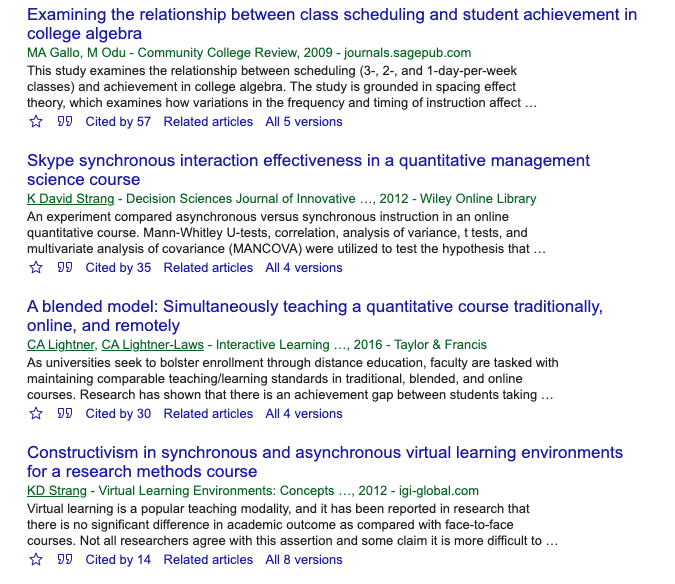
Clicking on an article’s “Cited by” link brings up a list of newer sources that mention the article.
Candela Citations
- Google Scholar . Provided by: Teaching & Learning, Ohio State University Libraries. Located at: https://ohiostate.pressbooks.pub/choosingsources/chapter/google-scholar/. Project: Choosing & Using Sources: A Guide to Academic Research. License: CC BY: Attribution
- Specialized Databases. Provided by: Teaching & Learning, Ohio State University Libraries. Located at: https://ohiostate.pressbooks.pub/choosingsources/chapter/specialized-databases/. Project: Choosing & Using Sources: A Guide to Academic Research. License: CC BY: Attribution
- Databases. Provided by: Teaching & Learning, Ohio State University Libraries. Located at: https://ohiostate.pressbooks.pub/choosingsources/chapter/specialized-databases/. Project: Choosing & Using Sources: A Guide to Academic Research. License: CC BY: Attribution
- Specialized Databases. Authored by: Walter D. Butler, Aloha Sargent, and Kelsey Smith. Located at: https://introtocollegeresearch.pressbooks.com/chapter/specialized-library-databases-videos-ebooks-and-more/. Project: Introduction to College Research . License: CC BY: Attribution
- Paywalls. Authored by: Walter D. Butler, Aloha Sargent, and Kelsey Smith. Located at: https://introtocollegeresearch.pressbooks.com/chapter/academic-search-tools/. Project: Introduction to College Research. License: CC BY: Attribution
- Library Catalog Search. Authored by: Walter D. Butler, Aloha Sargent, and Kelsey Smith. Located at: https://introtocollegeresearch.pressbooks.com/chapter/filters-and-advanced-search-options-in-onesearch/. Project: Introduction to College Research. License: CC BY: Attribution
- LCC. Authored by: Walter D. Butler, Aloha Sargent, and Kelsey Smith. Located at: https://introtocollegeresearch.pressbooks.com/chapter/library-of-congress-classification-lcc/. Project: Introduction to College Research. License: CC BY: Attribution
- Understanding Call Numbers (Research Minutes). Authored by: Ryerson University Library & Archives. Provided by: Ryerson University Library. Located at: https://www.youtube.com/watch?v=fe3D5jvQ7FA. License: All Rights Reserved
- Using Google Scholar (CLIP). Authored by: clipinfolit. Located at: https://www.youtube.com/watch?v=t1ZwgDeX2eQ. License: All Rights Reserved
