Learning Objectives
- Recognize key principles of slide layout.
- Identify best practices for incorporating images and charts in your slides.
Images
Images can be powerful and efficient ways to tap into your audience’s emotions. Use photographs to introduce an abstract idea, evoke emotion, present evidence, or direct the audience attention, just make sure they are compatible with your message.[1] Photos aren’t the only images available. You might consider using simplified images like silhouettes, line art, diagrams, enlargements, or exploded views, but these images should be high quality and relevant. Simplified images can be easier to understand, particularly if you are showing something that has a lot of detail. Simple images also translate better than words to a multicultural audience.[2] In all cases, only choose images that enhance your spoken words and are professional quality. This need for high quality generally rules out the clip art that comes with slideware, whose use is a sign of amateurism. Select high-quality images and don’t be afraid to use your entire slide to display the image. Boldness with images often adds impact.
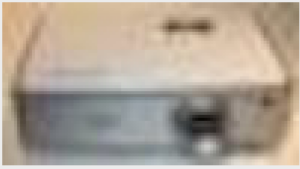
Pixellation is frustrating. Make sure your image is high enough resolution for projection, display, or print.
When using images, do not enlarge them to the point that the image becomes blurry, also known as pixelation. Pixelation is caused when the resolution of your image is too low for your output device (e.g., printer, monitor, or projector). When selecting images, look for clear ones that can be placed in your presentation without enlarging them. A good rule of thumb is to use images over 1,000 pixels wide for filling an entire slide. If your images begin to pixelate, either reduce the size of the image or select a different image.

Stock photos often have a watermark.
Never use an image that has a watermark on it. A watermark is a logo or text that is placed in a digital image to prevent people from reusing it. It is common for image companies to have a preview available that has a watermark on it. This preview allows you, the potential customer, to see the image but prevents you from using the image until you have paid for it. Using a watermarked image in your presentation is unprofessional. Select another image without a watermark, take a similar photo yourself, or pay to get the watermark-free version.
If you are looking for free images, try searching the Creative Commons database for images from places like Flickr, Google, and others. The creators of images with a Creative Commons License allow others to use their work, but with specific restrictions. What is and isn’t allowed is described in the license for each image. Generally, images can be used in educational or non-commercial settings at no cost as long as you give the photographer credit. Also, images created by the U.S. government and its agencies are copyright free and can be used at no cost.
One final consideration with using images: having the same image on every page, be it part of the slide background or your company logo, can be distracting and should be removed or minimized. As mentioned earlier, the more you can simplify your slide, the easier it will be for your message to be understood.
Graphs and Charts
If you have numerical data that you want to present, consider using a graph or chart. You are trying to make a specific point with the data on the slide, so make sure that the point—the conclusion you want your audience to draw—is clear. You may need to reduce the amount of data you present, even though it is tempting to include all your data on a slide. It is best to minimize the amount of information and focus instead on the simple and clear conclusion. You can include the complete data set in your handout if you feel it is necessary.[3]
Particularly when it comes to numerical data, identify the meaning in the numbers and exclude the rest. “Audiences are screaming ‘make it clear,’ not ‘cram more in.’ You won’t often hear an audience member say, ‘That presentation would have been so much better if it were longer’.”[4] In some cases, you can even ditch the graph altogether and display the one relevant fact that is your conclusion.
Different charts have different purposes, and it is important to select the one that puts your data in the appropriate context to be clearly understood. Pie charts show how the parts relate to the whole and are suitable for up to eight segments, as long as they remain visually distinct.[5] Use a line graph to show trends over time or how data relates or interacts. Bar charts are good for showing comparisons of size or magnitude and for showing precise comparisons. There are other types of charts and graphs available, but pie charts, line graphs, and bar charts are the most common.
When designing charts, one should use easily distinguishable colors with clear labels. Be consistent with your colors and data groupings. For clarity, avoid using 3D graphs and charts, and remove as much of the background noise (lines, shading, etc.) as possible.[6] All components of your graph, once the clutter is removed, should be distinct from any background color. Finally, don’t get too complex in any one graph, make sure your message is as clear as possible, and be sure to visually highlight the conclusion you want the audience to draw.
Citation
If you have chosen to use visual aids in your presentation, it is important to give credit where credit is due. Make sure to mention the source of your props if you borrowed them from a person or organization. You should cite the source for all data and images used in your presentation. There are conflicting opinions about whether the source citations should be on the individual slides or at the end of the presentation on a final slide. Including citations throughout the slide deck places the source information adjacent to the relevant text, but it is often so small it’s unreadable. Placing citations at the end of your presentation reduces clutter on the slides and allows the citation information to be larger and more legible. In all cases, refer to your sources when speaking and be able to provide exact citations for anyone interested in your sources. Citing your sources provides credibility to your content and shows you are a professional.
Practice
Once you have decided on which visual aids to use and have prepared them for your presentation, you should practice with them repeatedly. Through practice you will be able to seamlessly incorporate them into your presentation, which will reduce distractions, increase your credibility, and keep the audience’s attention focused on your message. Practice will also help determine the time required for your presentation so you can edit before you speak if necessary. No audience benefits from the speaker looking at the time, admitting how off schedule they are, or rushing through their remaining slides.
No matter which visual aid(s) you have chosen, they should be displayed only when you are ready to talk about them. Otherwise, the audience will spend time reading any text or guessing the meaning of the visual instead of focusing on the presenter’s words. Once used, visuals should also be removed from sight so as not to continue to distract the audience.
Candela Citations
- Slide Layout Continued. Authored by: Sheila Kasperek. Provided by: Mansfield University, Mansfield, PA. Project: Public Speaking Project. License: CC BY: Attribution. License Terms: Used by permission
- Projector. Authored by: Michael Movchin. Located at: https://en.wikipedia.org/wiki/Projector#/media/File:IFA_2012_IMG_5767.JPG. License: CC BY-SA: Attribution-ShareAlike
- Cyber woman. Authored by: Nejron Photo. Provided by: Shutterstock. Located at: https://www.shutterstock.com/image-photo/cyber-woman-choosing-between-green-apple-42829654. License: All Rights Reserved. License Terms: Fair Use (Watermarked sample)
- Kosslyn, Stephen Michael. Clear and to the Point: 8 Psychological Principles for Compelling PowerPoint Presentations. Oxford University Press, 2007. ↵
- Malamed, Connie. Visual Language for Designers: Principles for Creating Graphics that People Understand. Rockport Publishers, 2009. ↵
- Reynolds, Garr. Presentation Zen: Simple Ideas on Presentation Design and Delivery. Pearson Education, 2007. ↵
- Duarte, Nancy. Resonate: Present Visual Stories that Transform Audiences. Wiley, 2010, p 118. ↵
- Duarte, Nancy. Resonate: Present Visual Stories that Transform Audiences. Wiley, 2010 ↵
- Reynolds, Garr. Presentation Zen: Simple Ideas on Presentation Design and Delivery. Pearson Education, 2007. ↵
